Microsoft_Office_logo by Microsoft is licensed under CC
Microsoft_Office_logo by Microsoft is licensed under CC
The API Management Service controls how api services are exposed to employees by applying authentication, authorization, and usage limits.
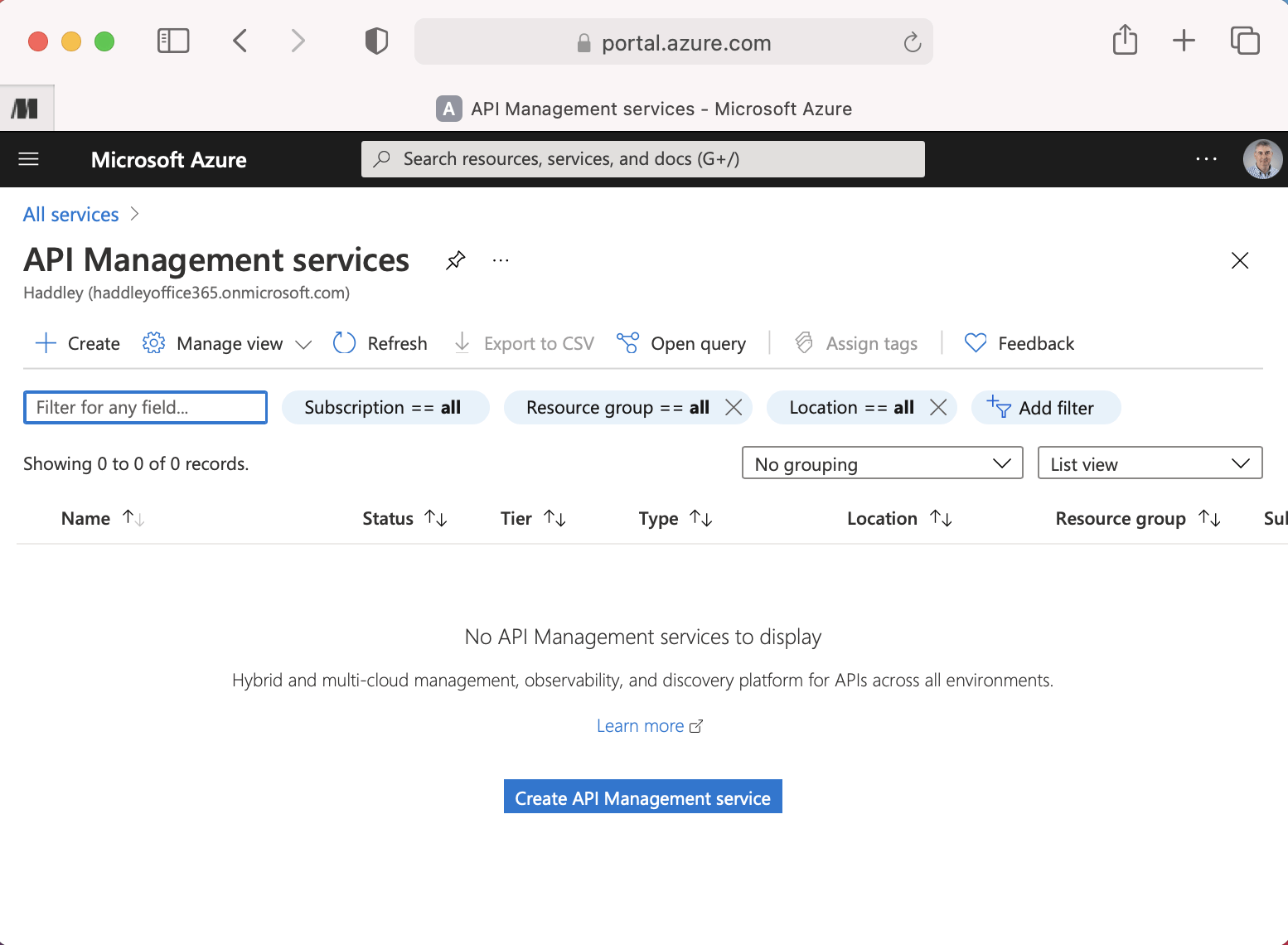
Navigate to Azure API Management services page
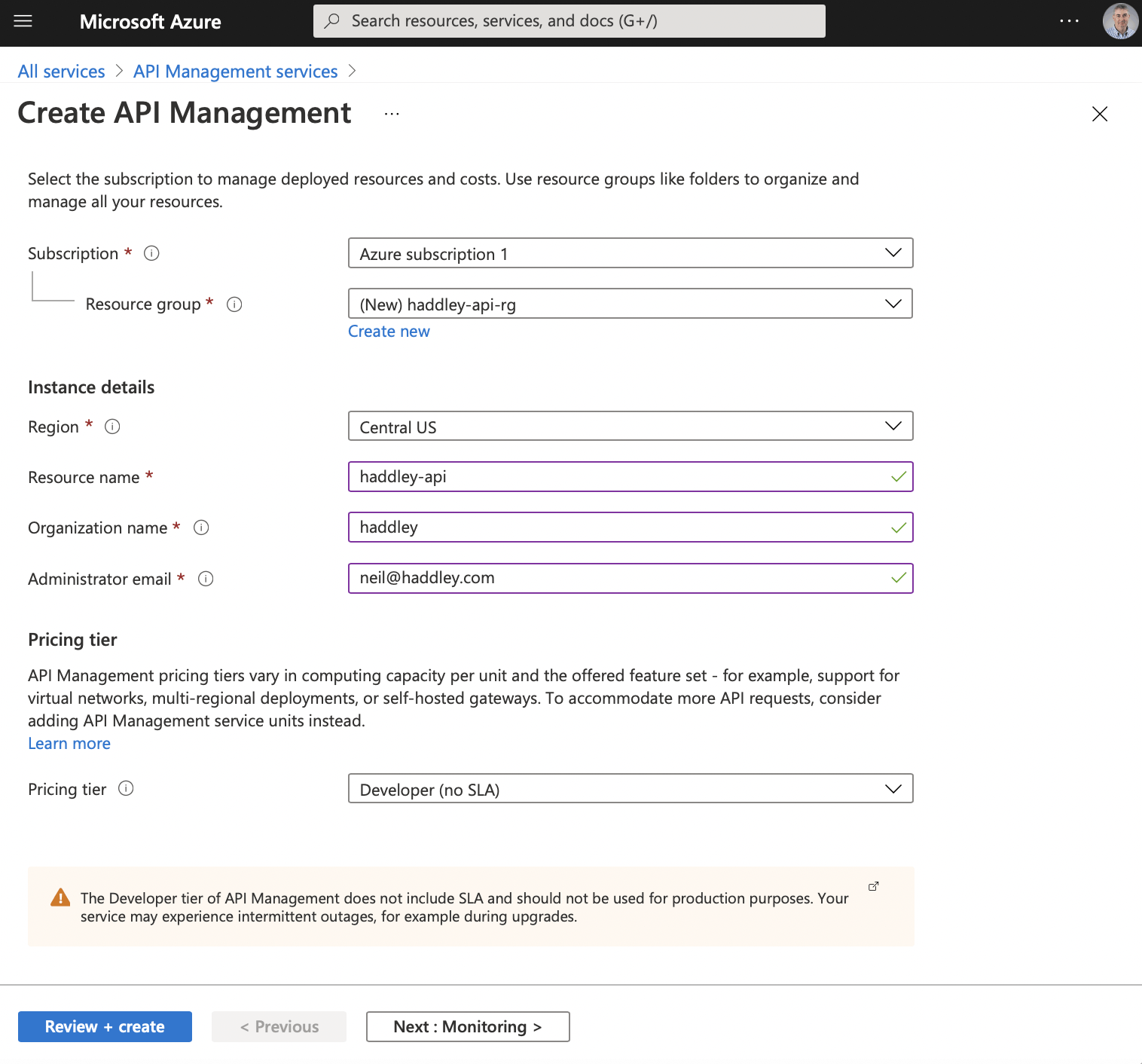
Create haddley-api
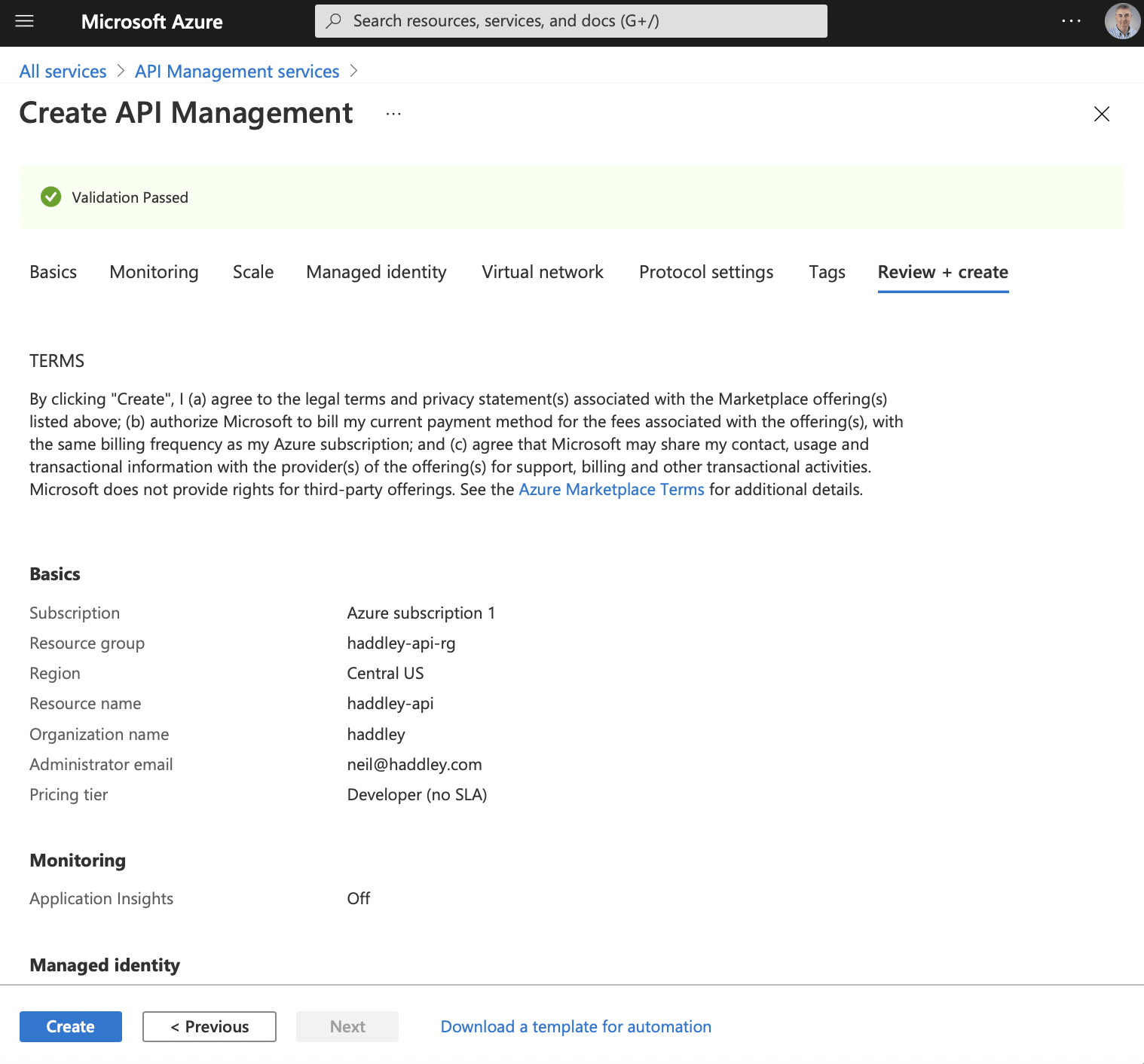
haddley-api will be created
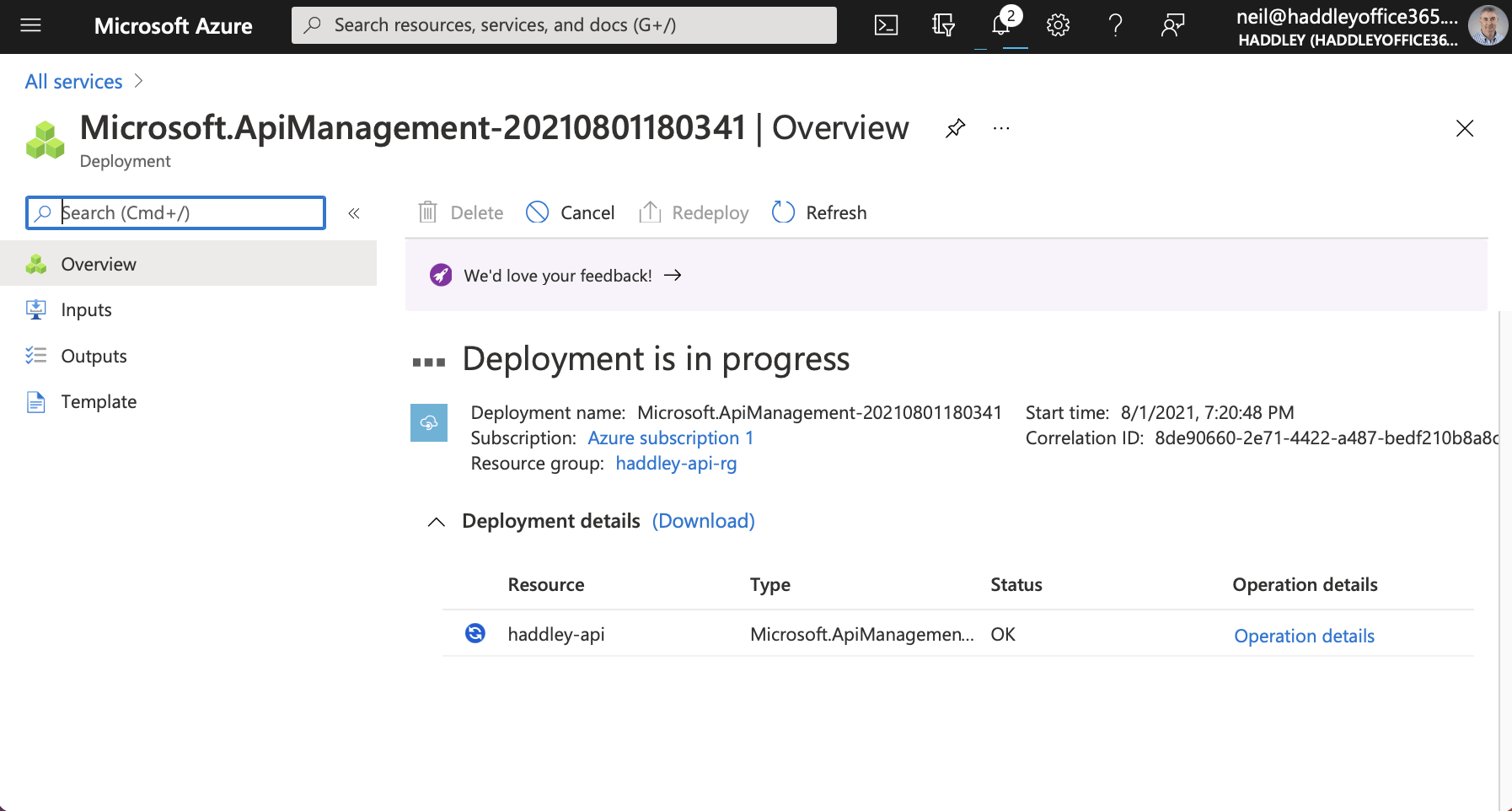
haddley-api deployment in progress
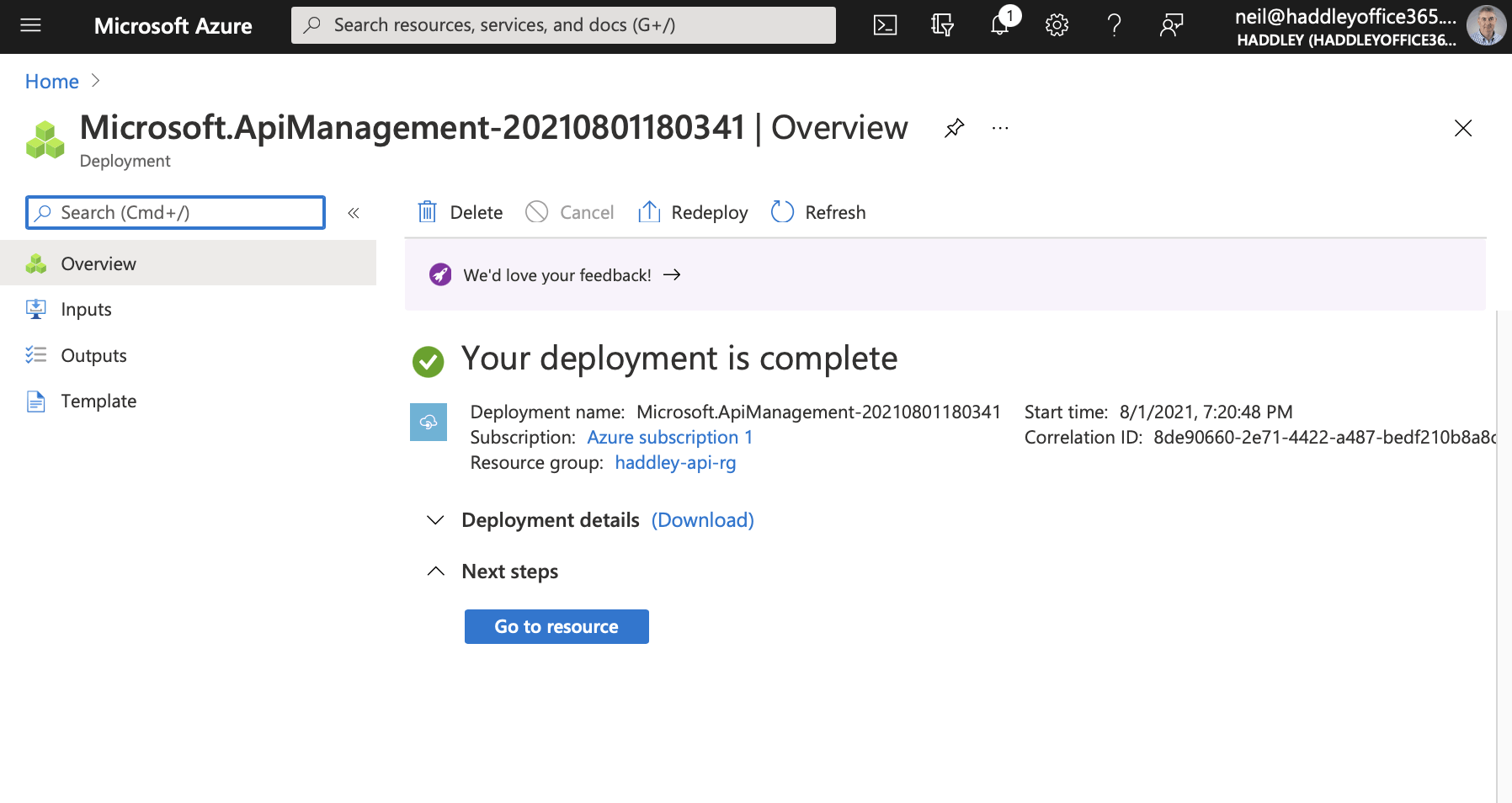
haddley-api deployment complete
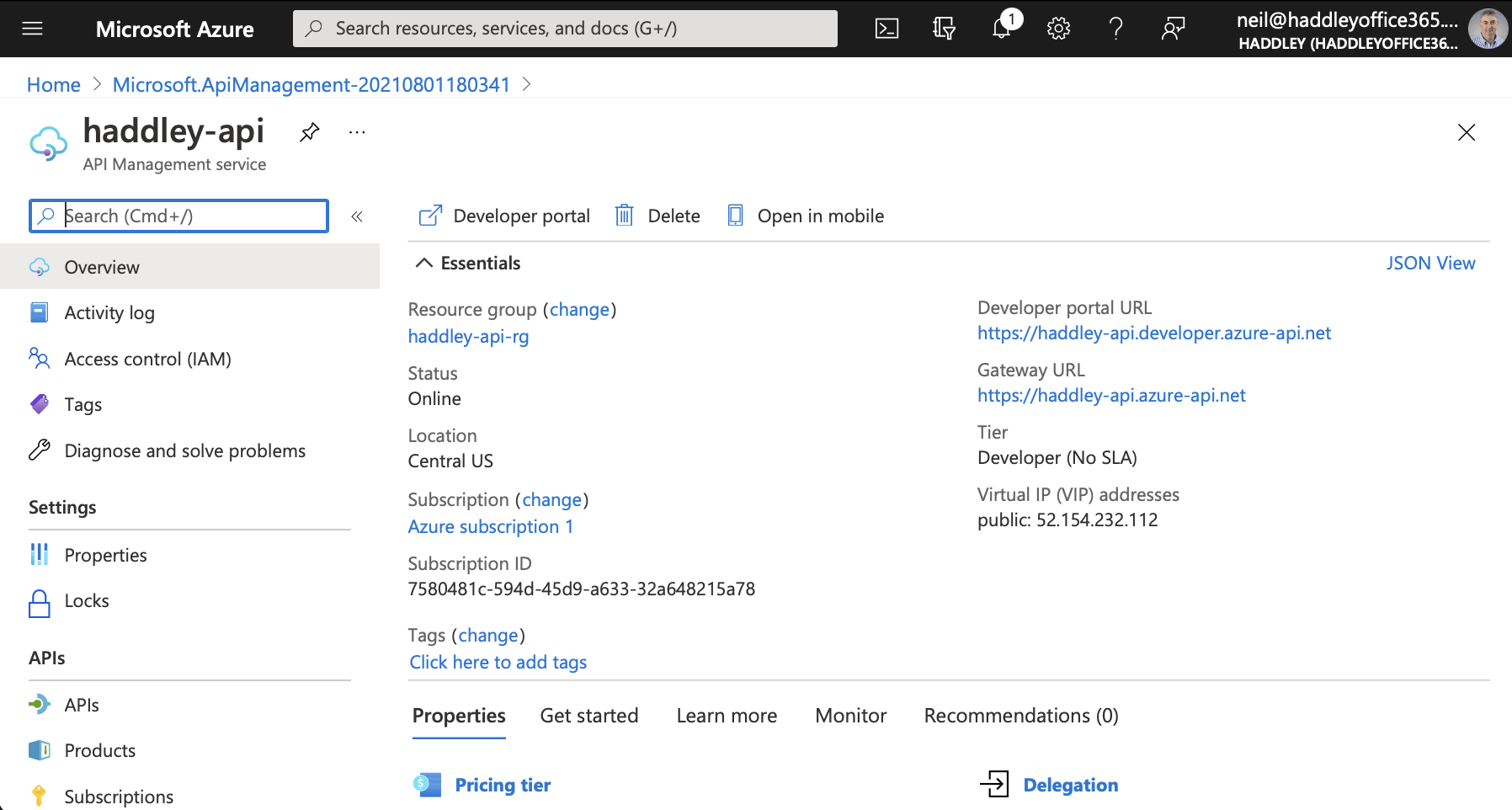
haddley-api overview
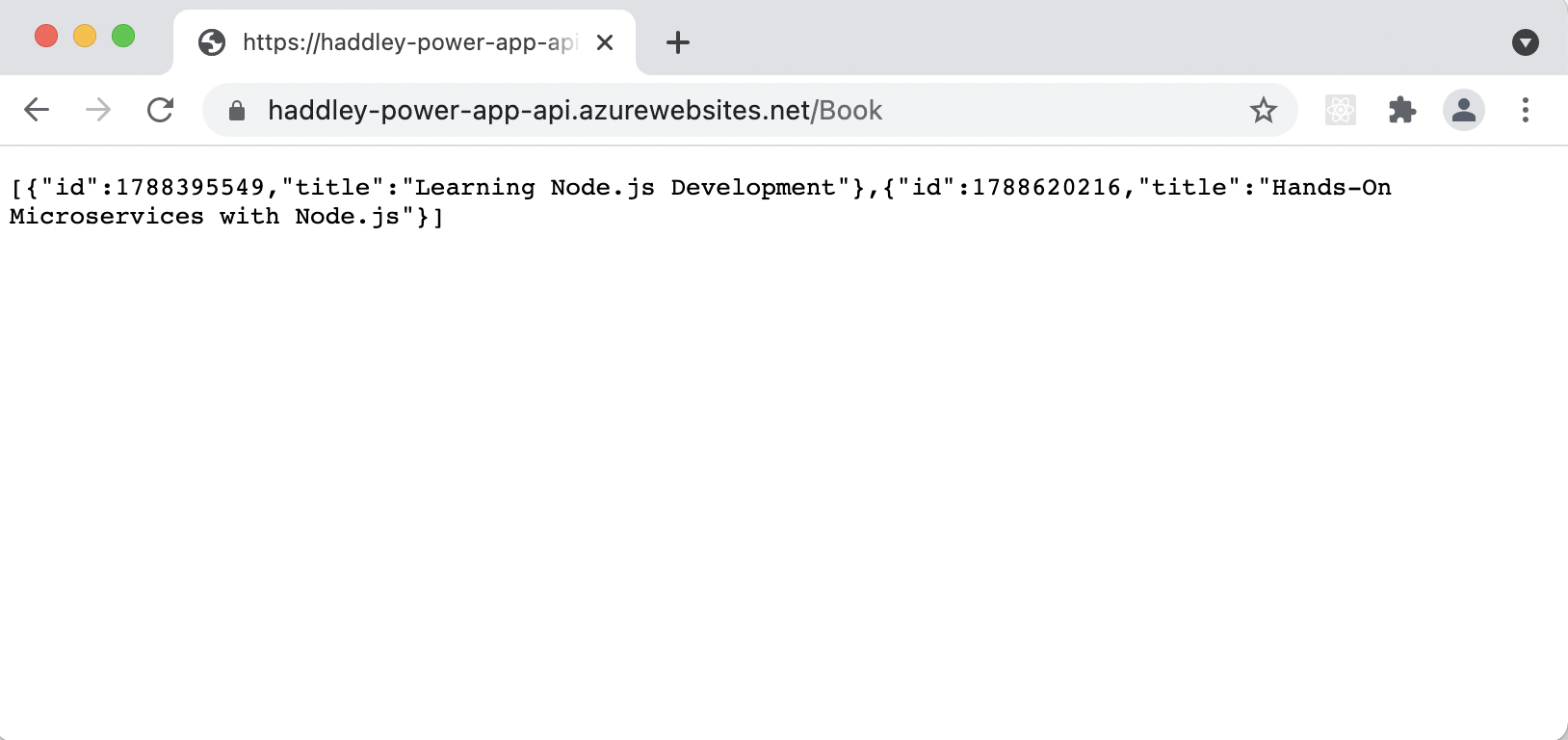
Existing Web Service API (no authentication)
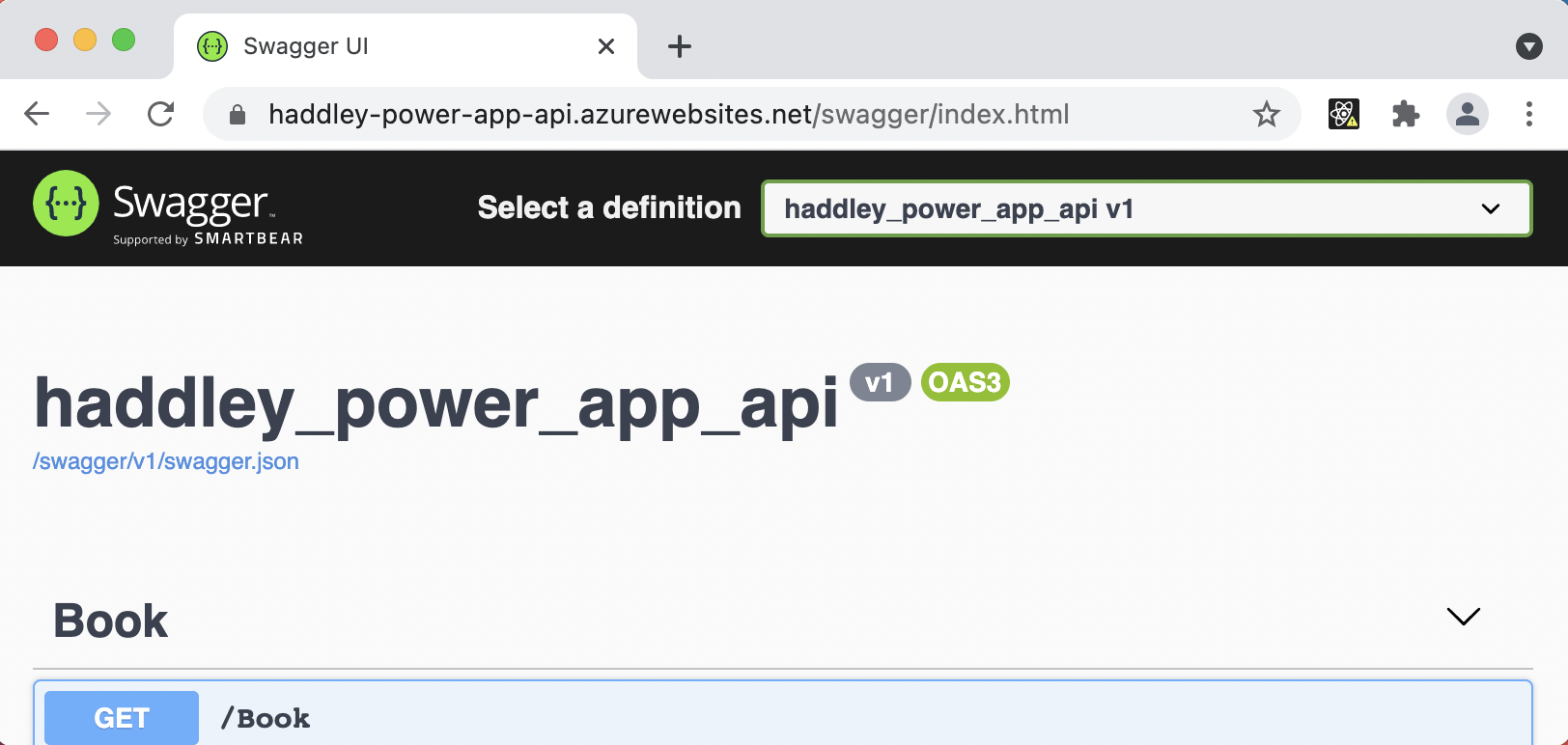
Existing API includes Swagger
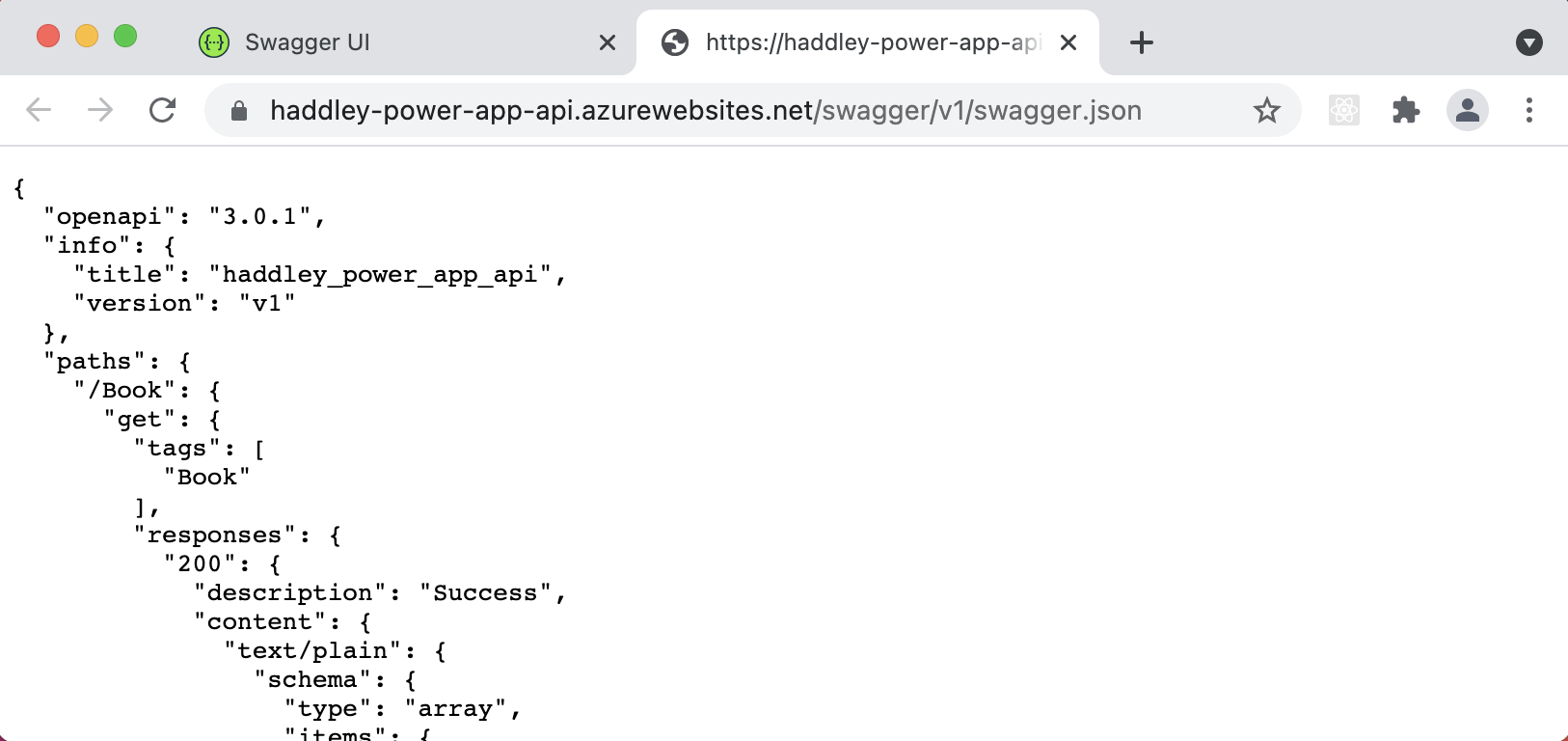
Url to swagger.json definition
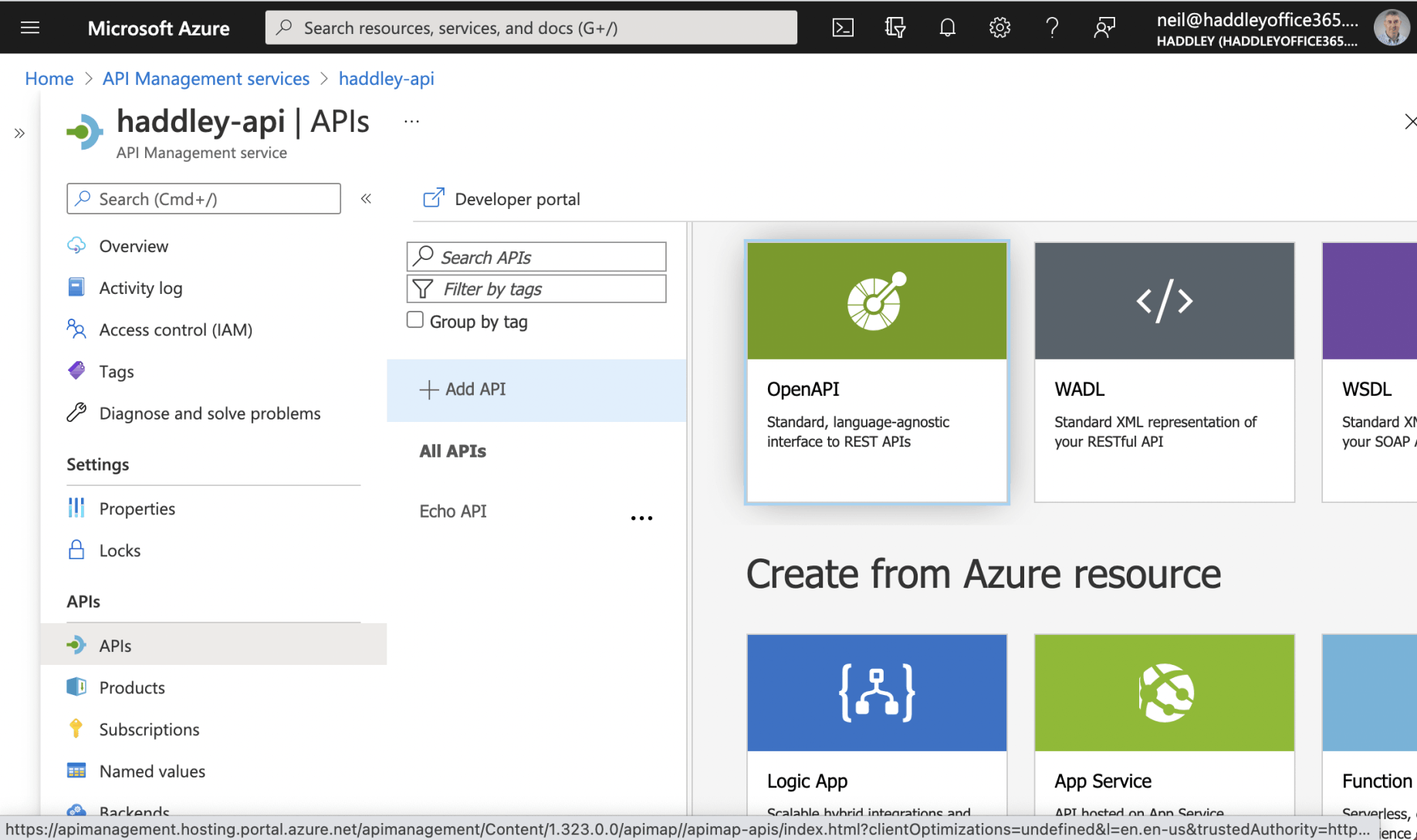
Add API to API Management
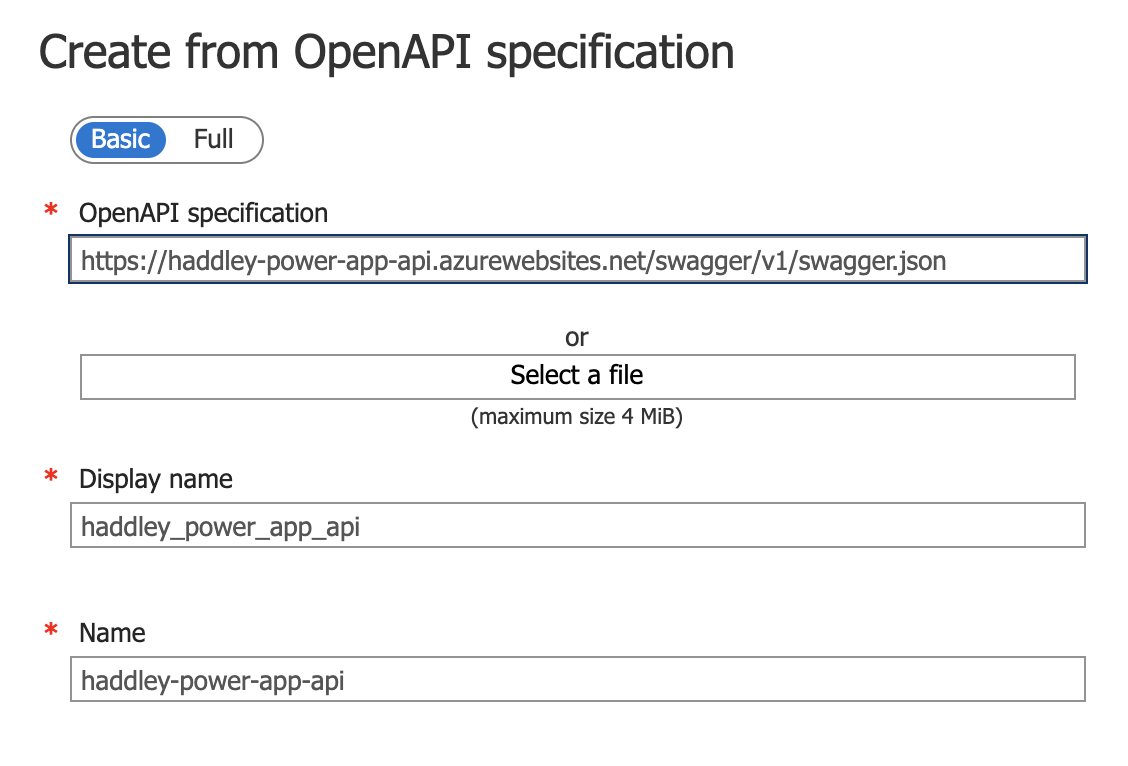
Provide url to swagger.json
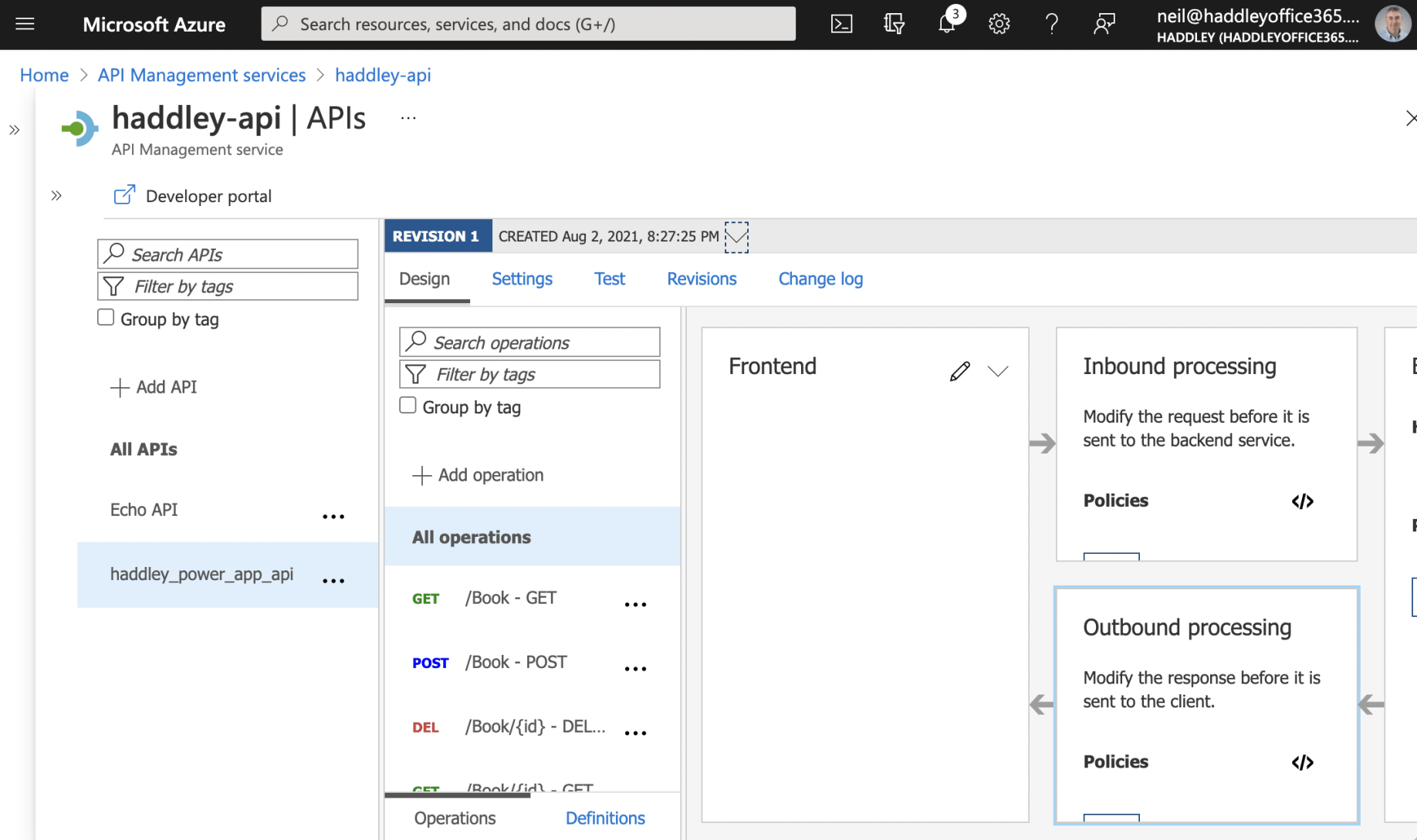
Review API details
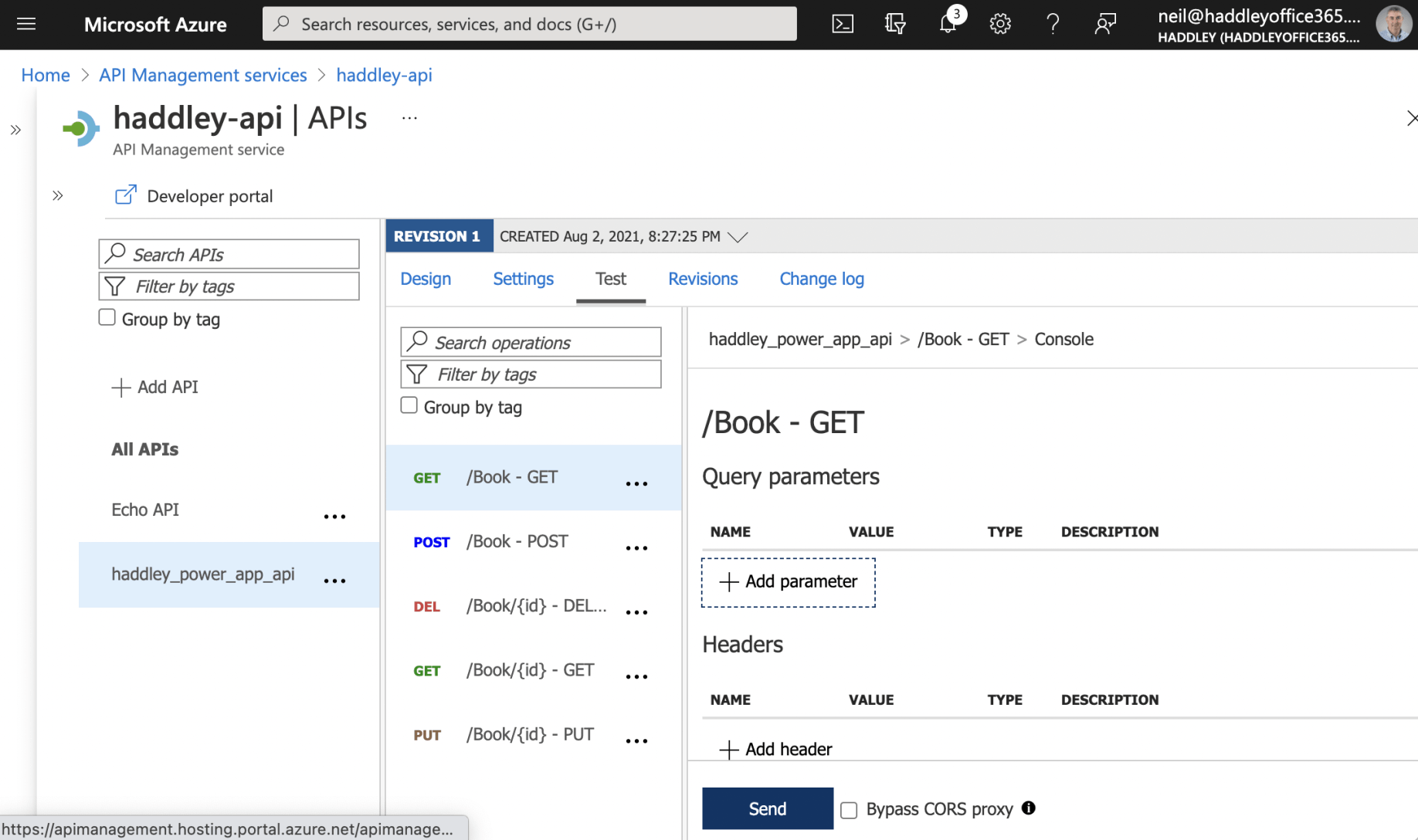
Test /Book GET
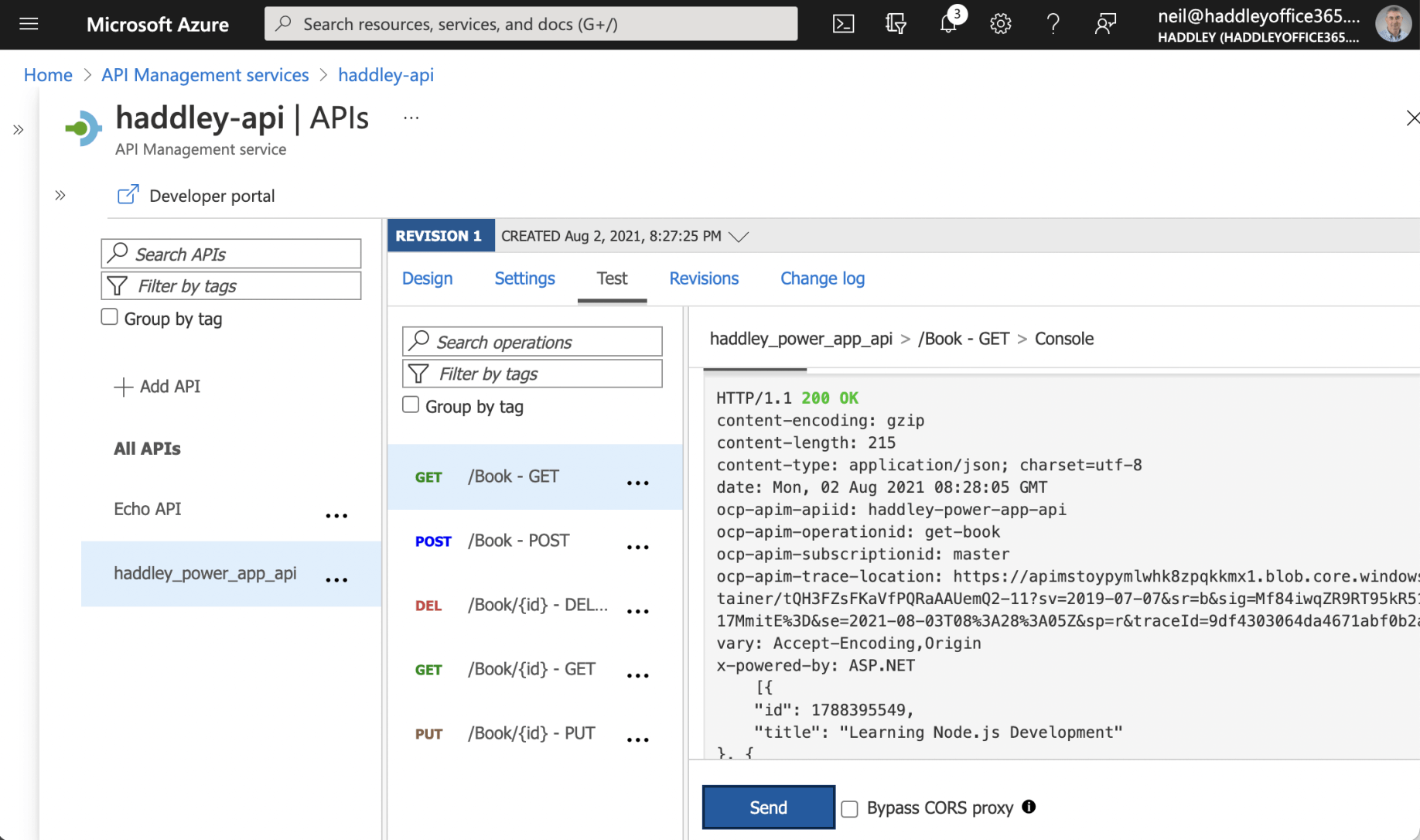
Test is successful
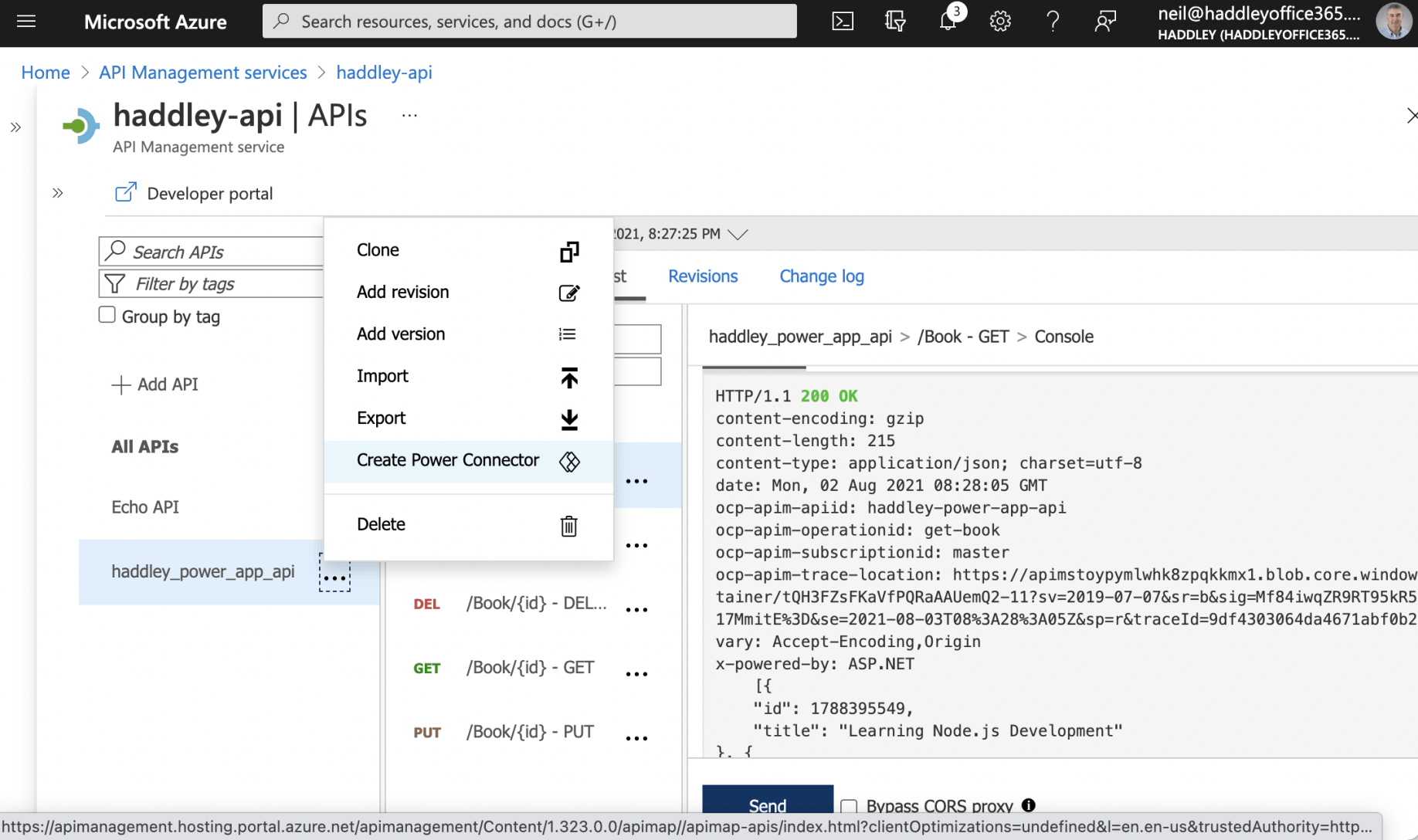
Create Power Connector (for Power Apps)
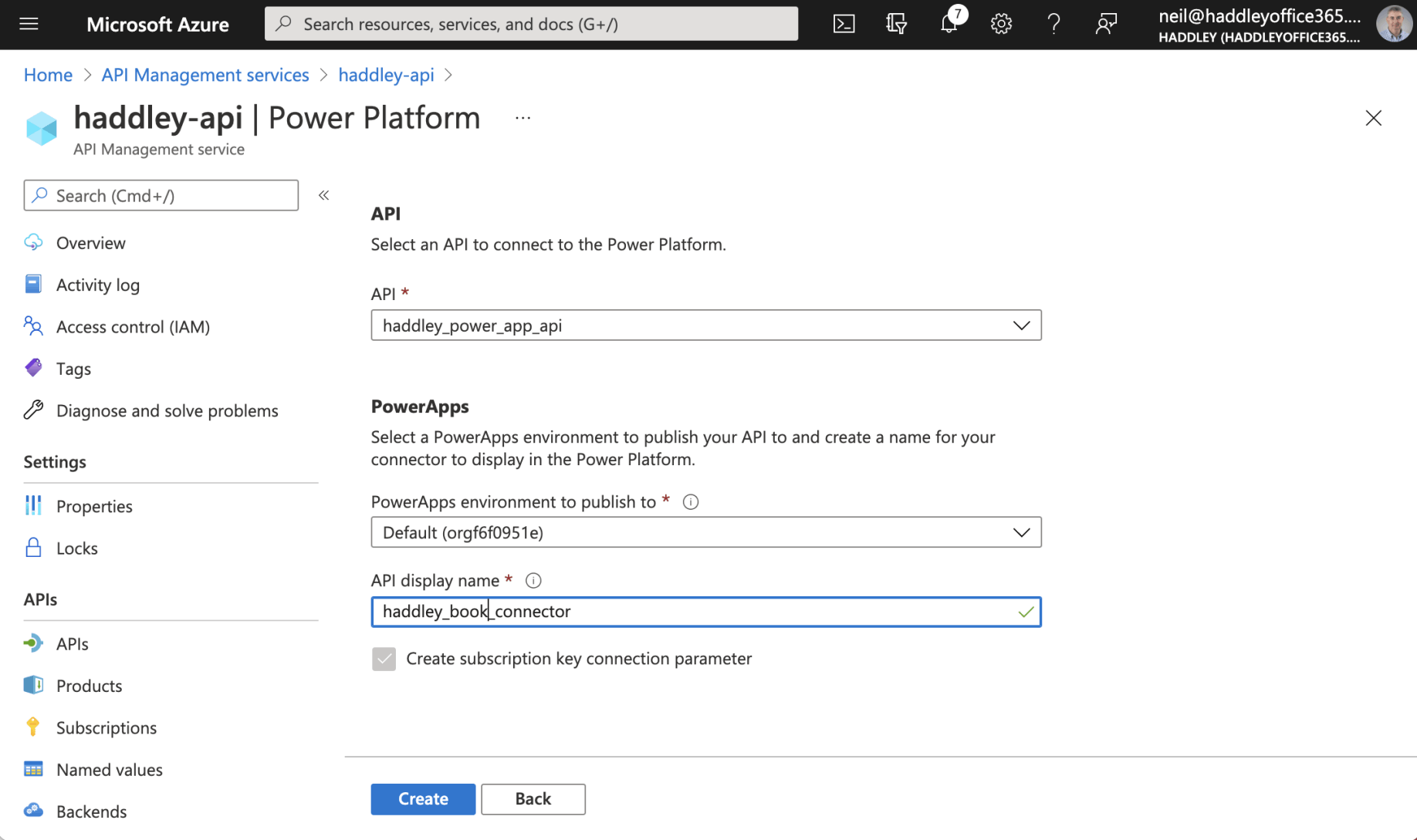
Provide connector name
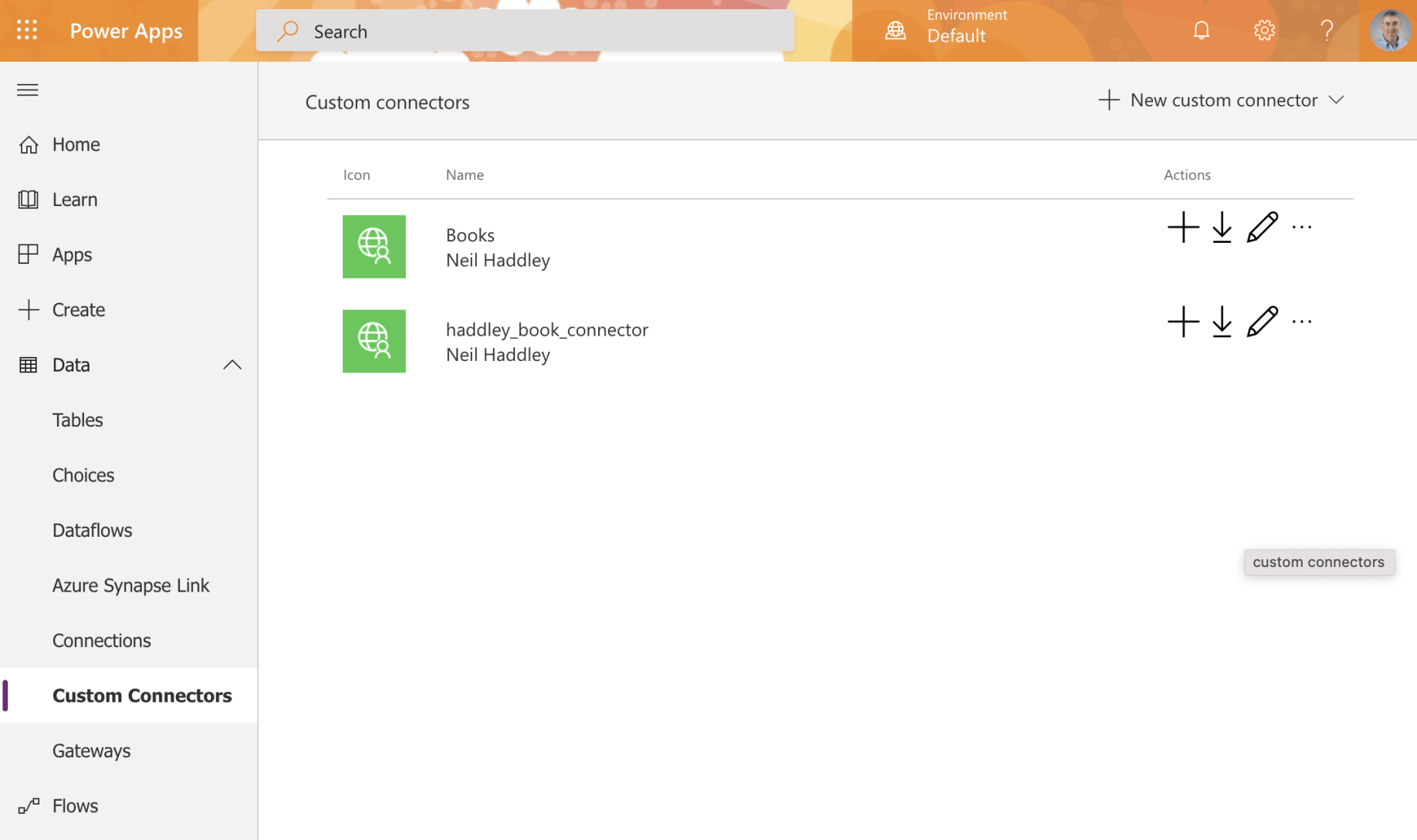
New custom connector has been added
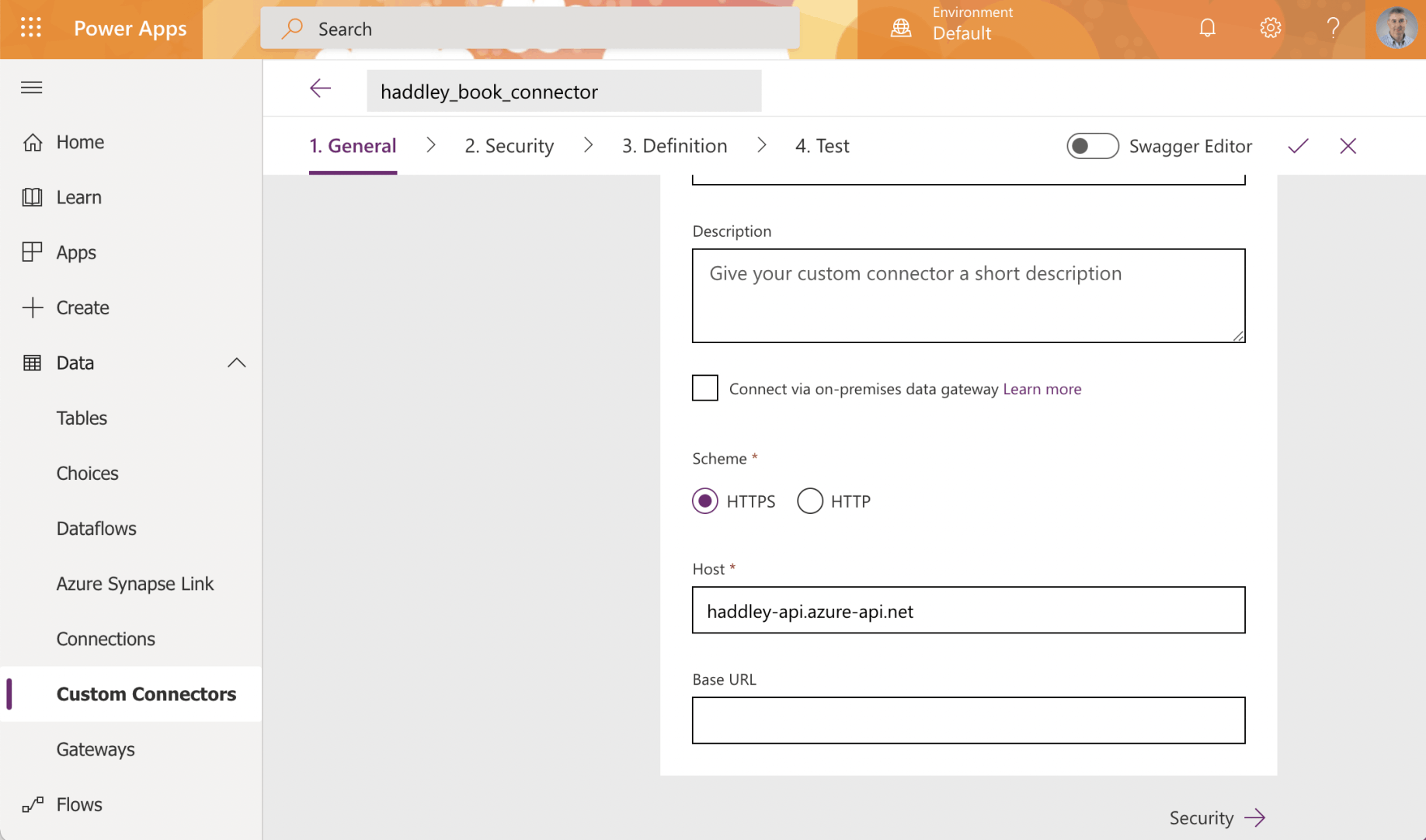
Edit the connector to review
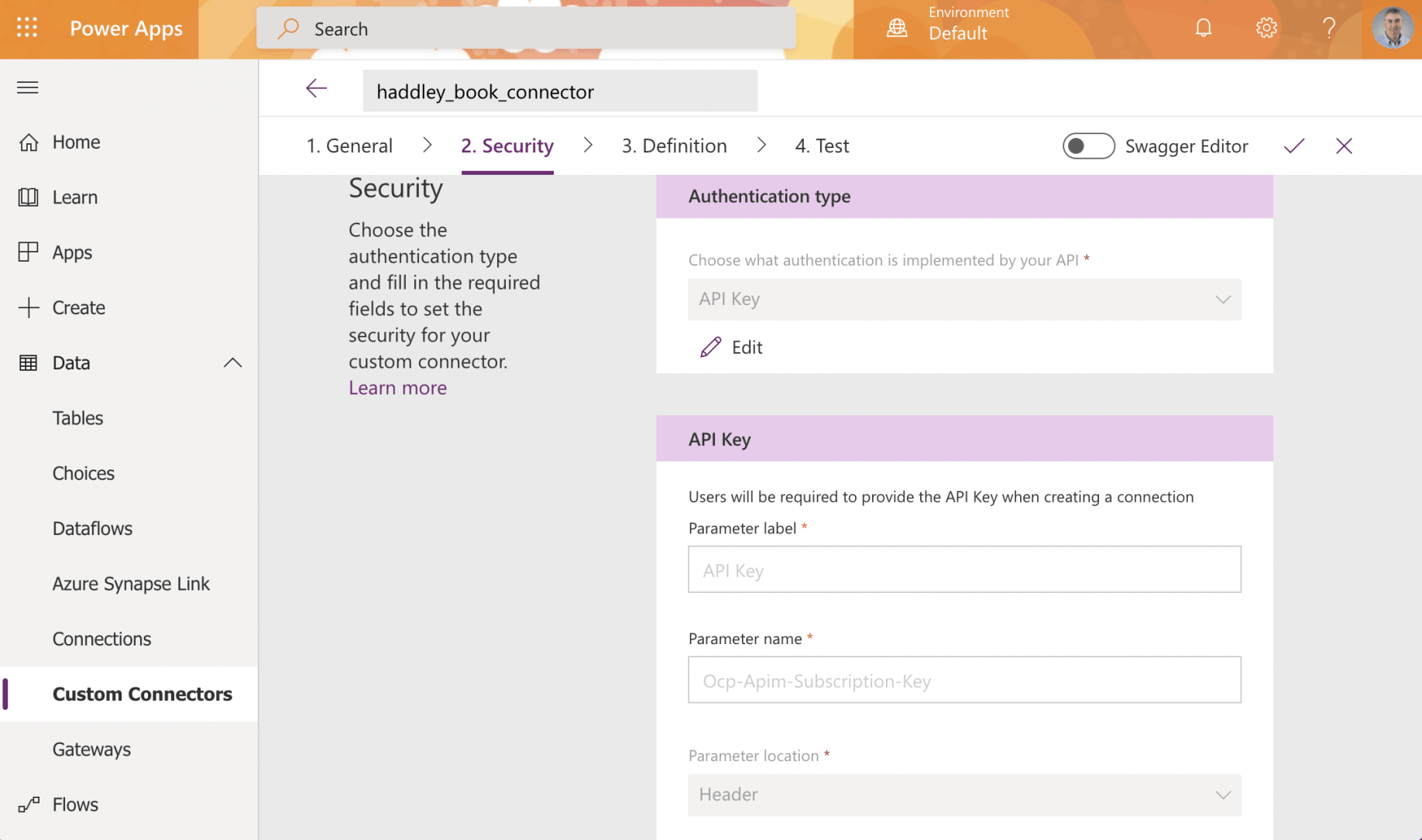
Notice that an API Key/Subscription is required
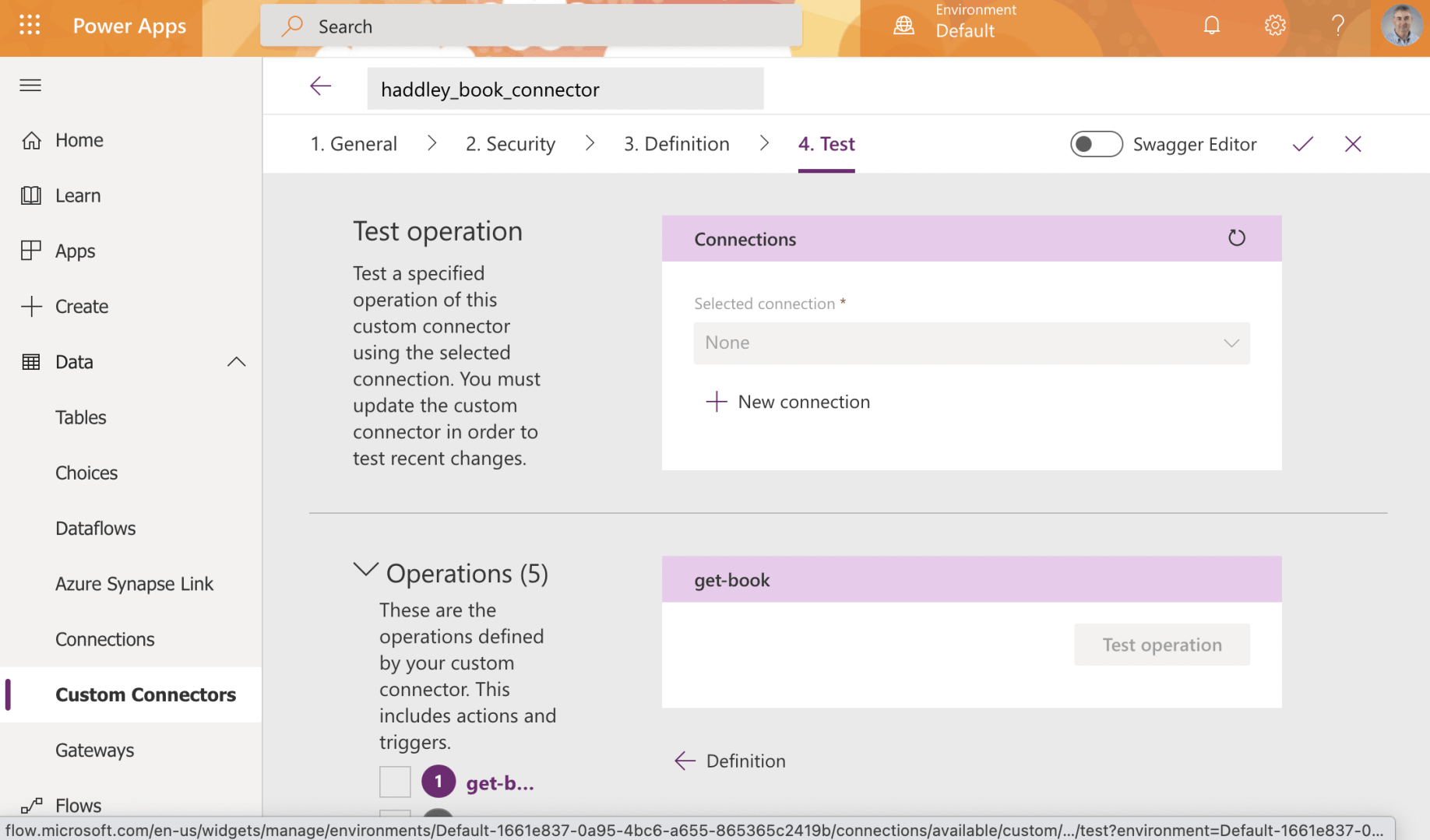
+ New connection (based on the Custom Connector)
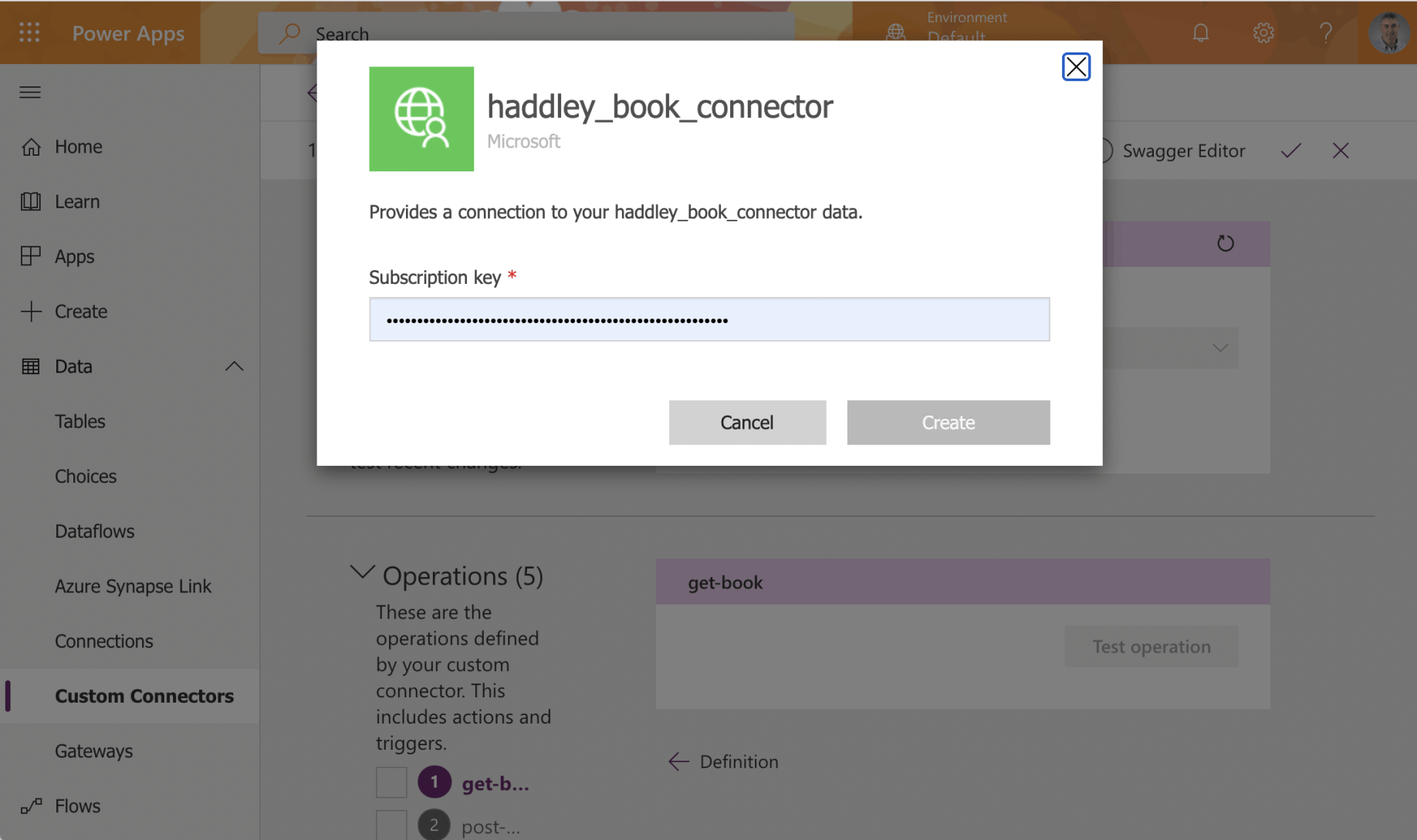
A Subscription key has to be provided
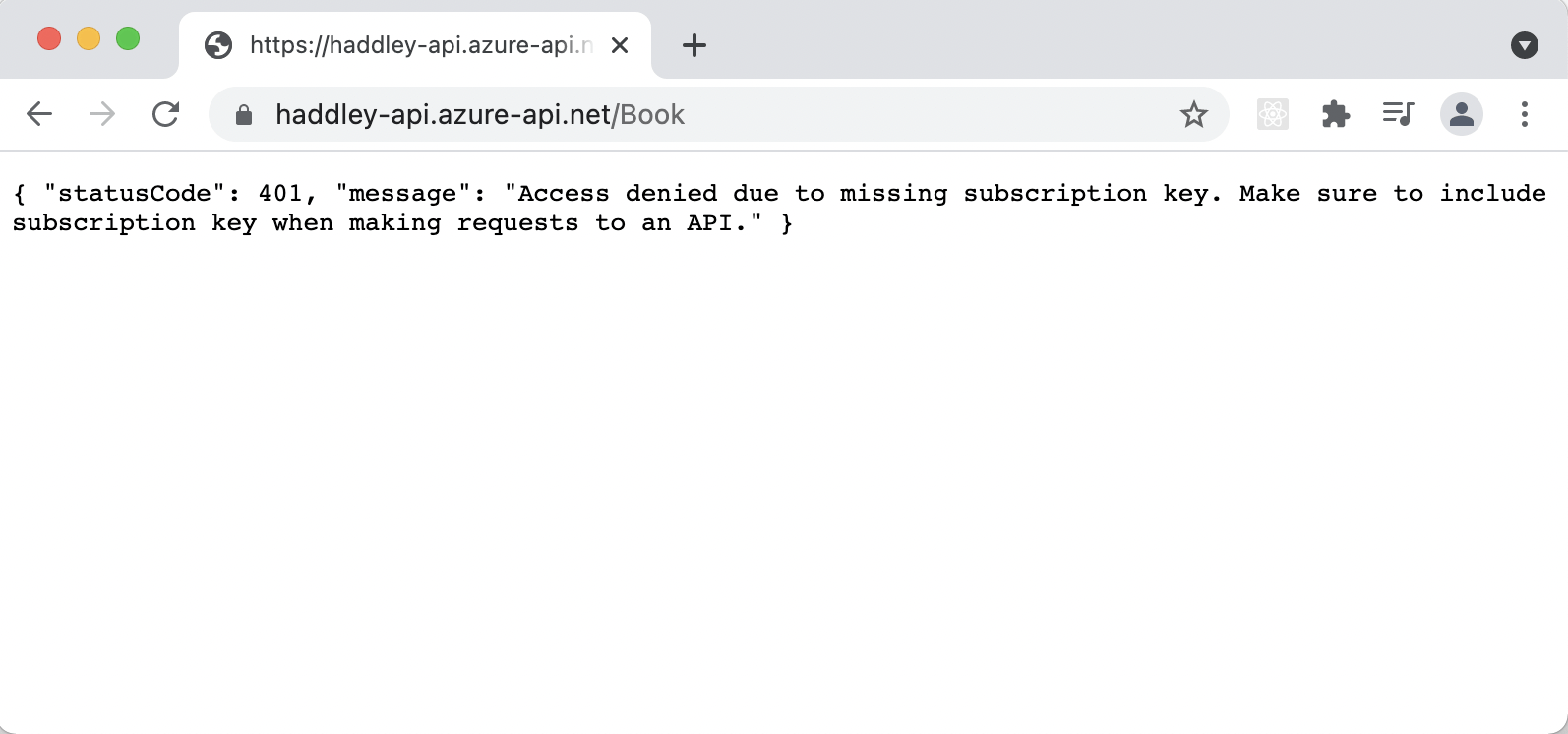
Using Chrome to call the API Management service without passing the Subscription key
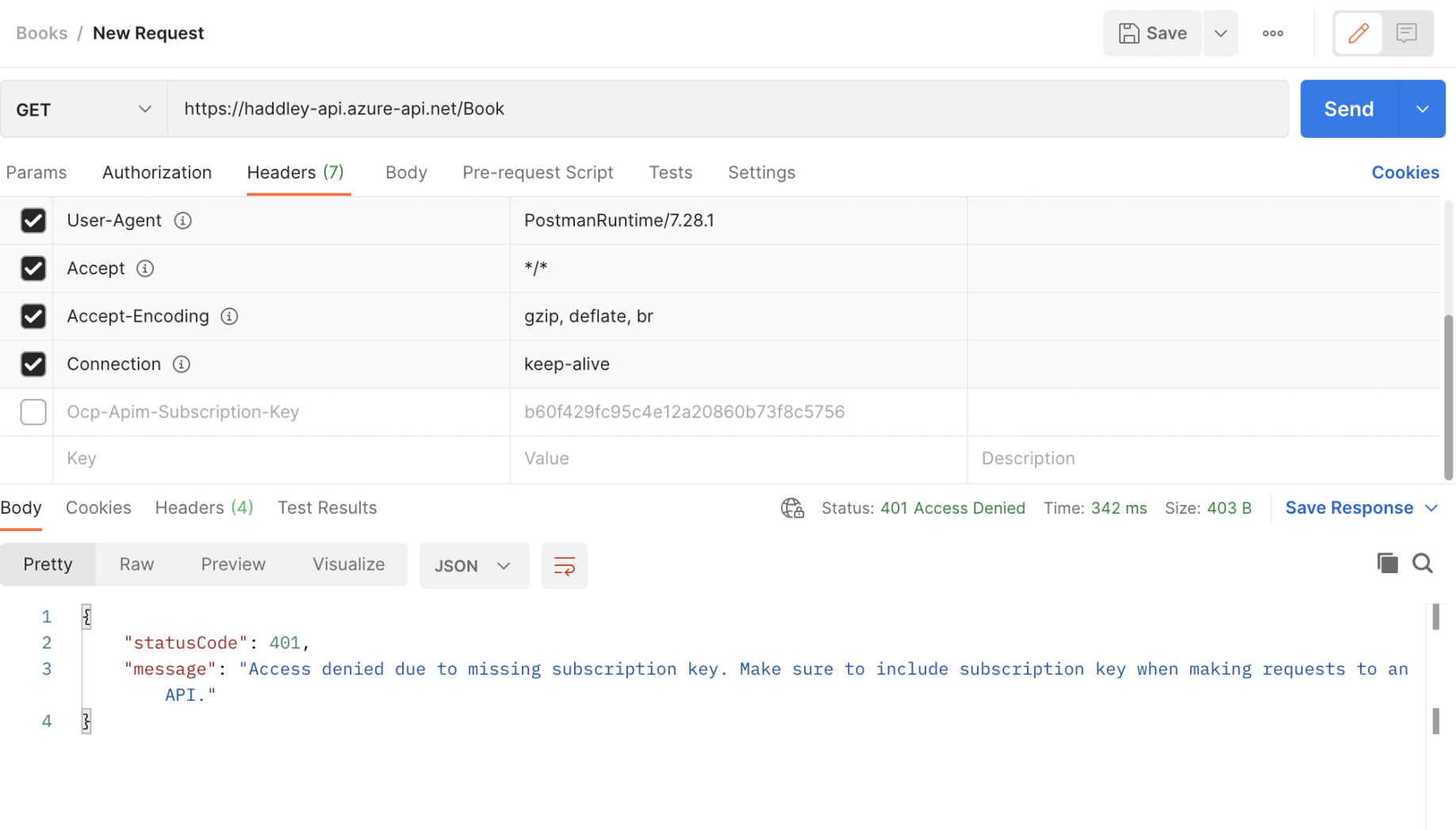
Using Postman to call the API Management service without passing the Subscription key
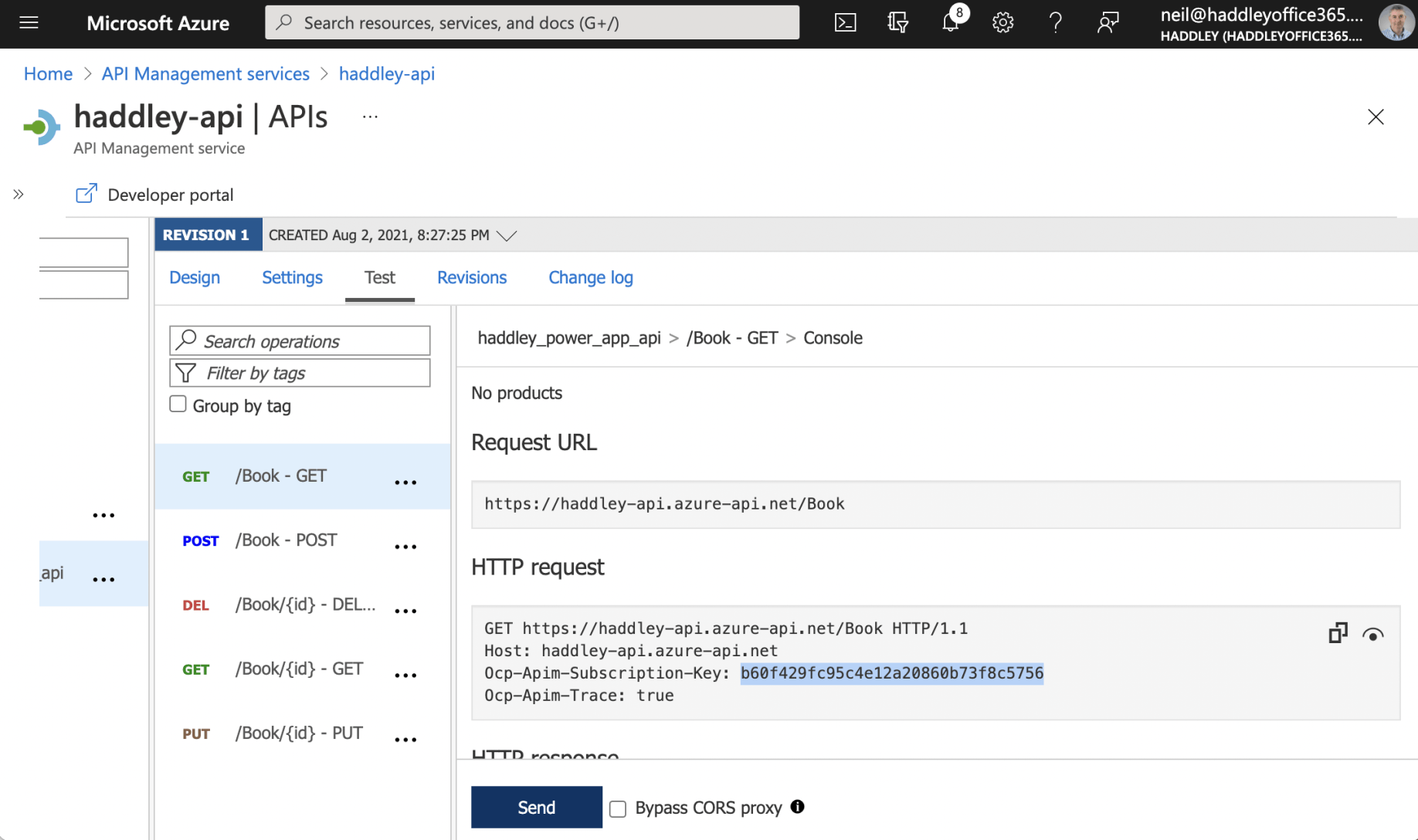
Notice that a Subscription key was provided in the API Management test page
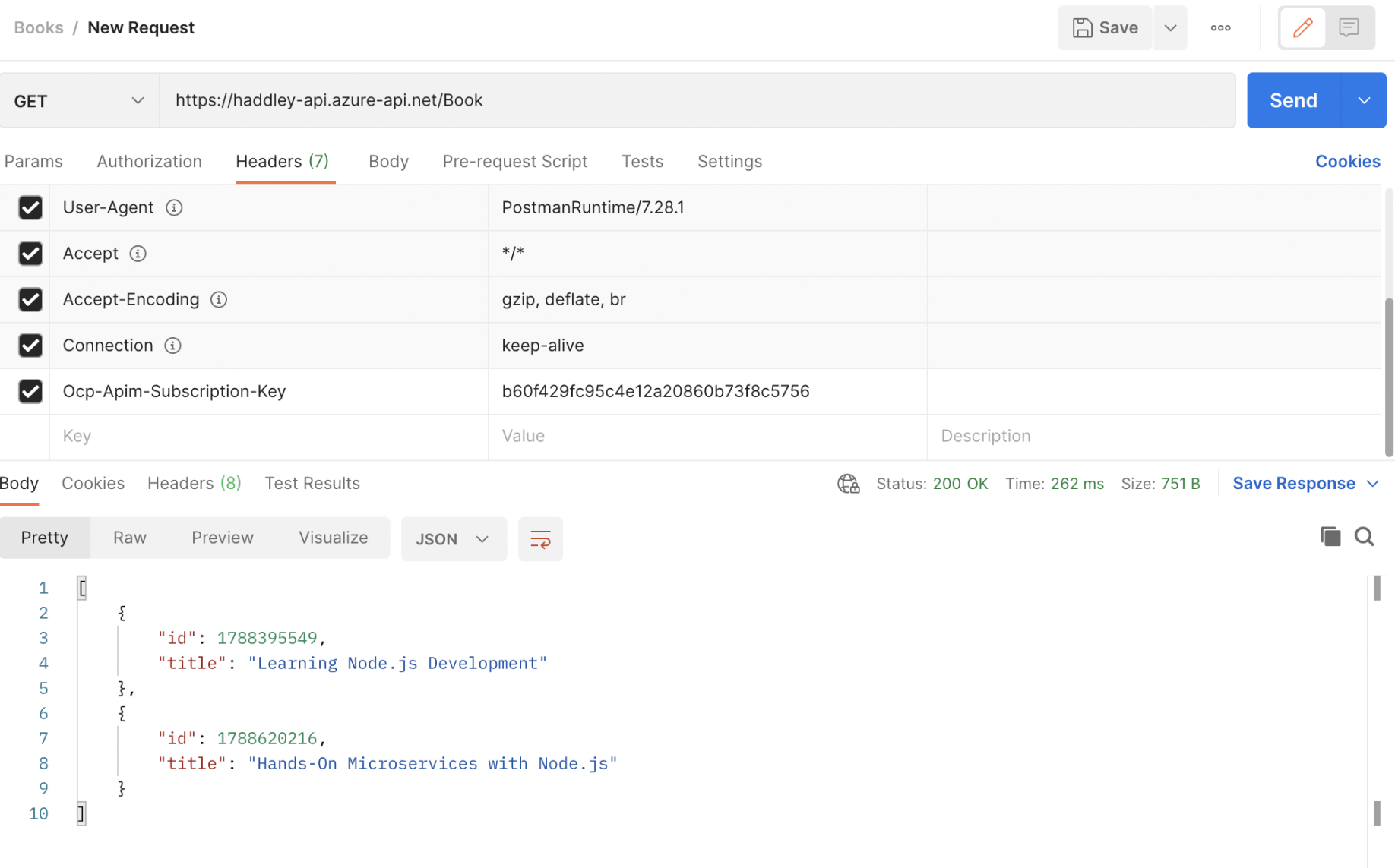
Using Postman to call the API Management service providing the Subscription key
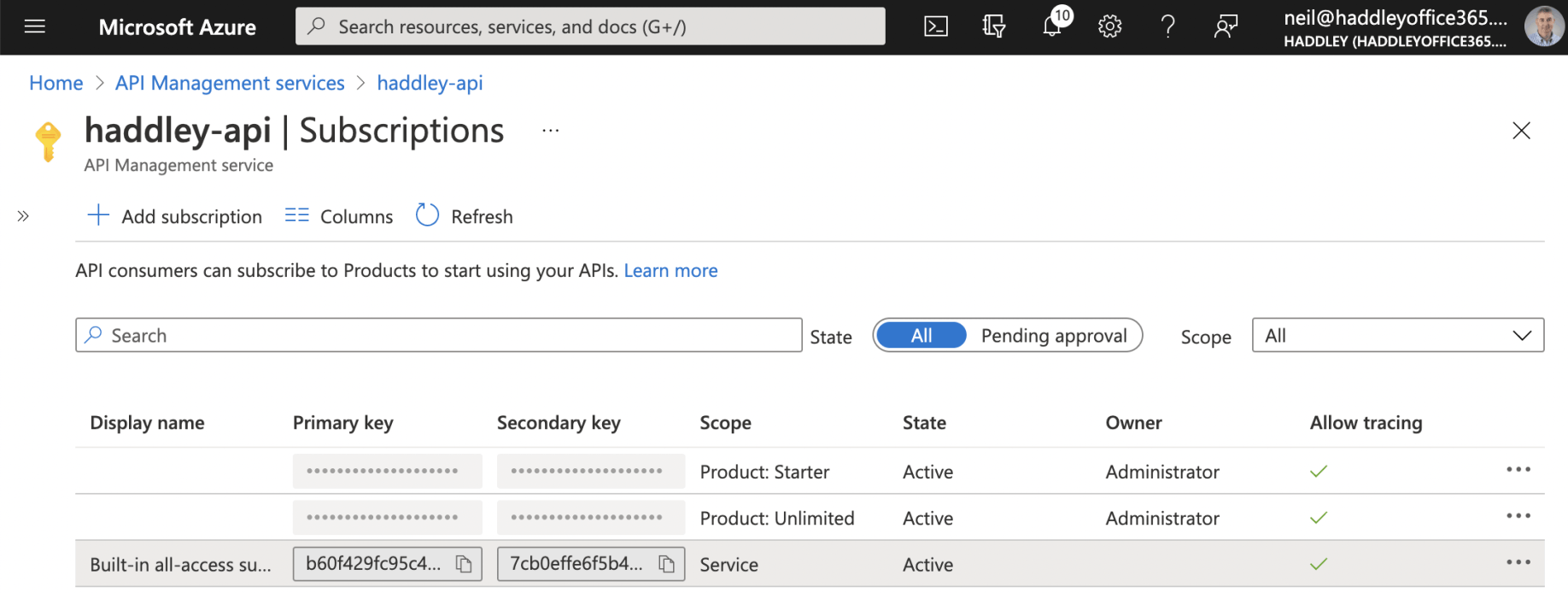
The same Subscription key value can be copied from the API Management Subscriptions page
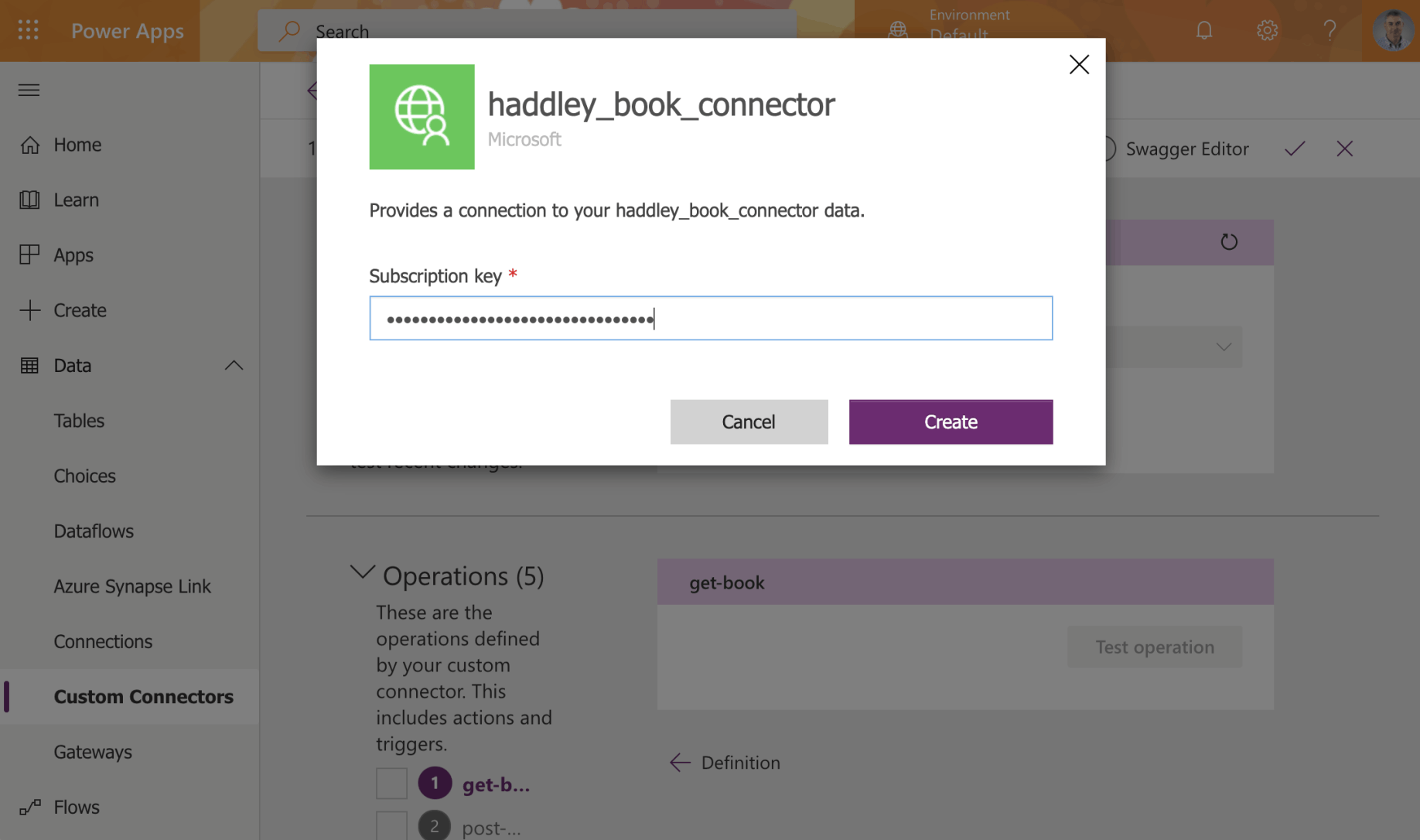
Enter the Subscription key
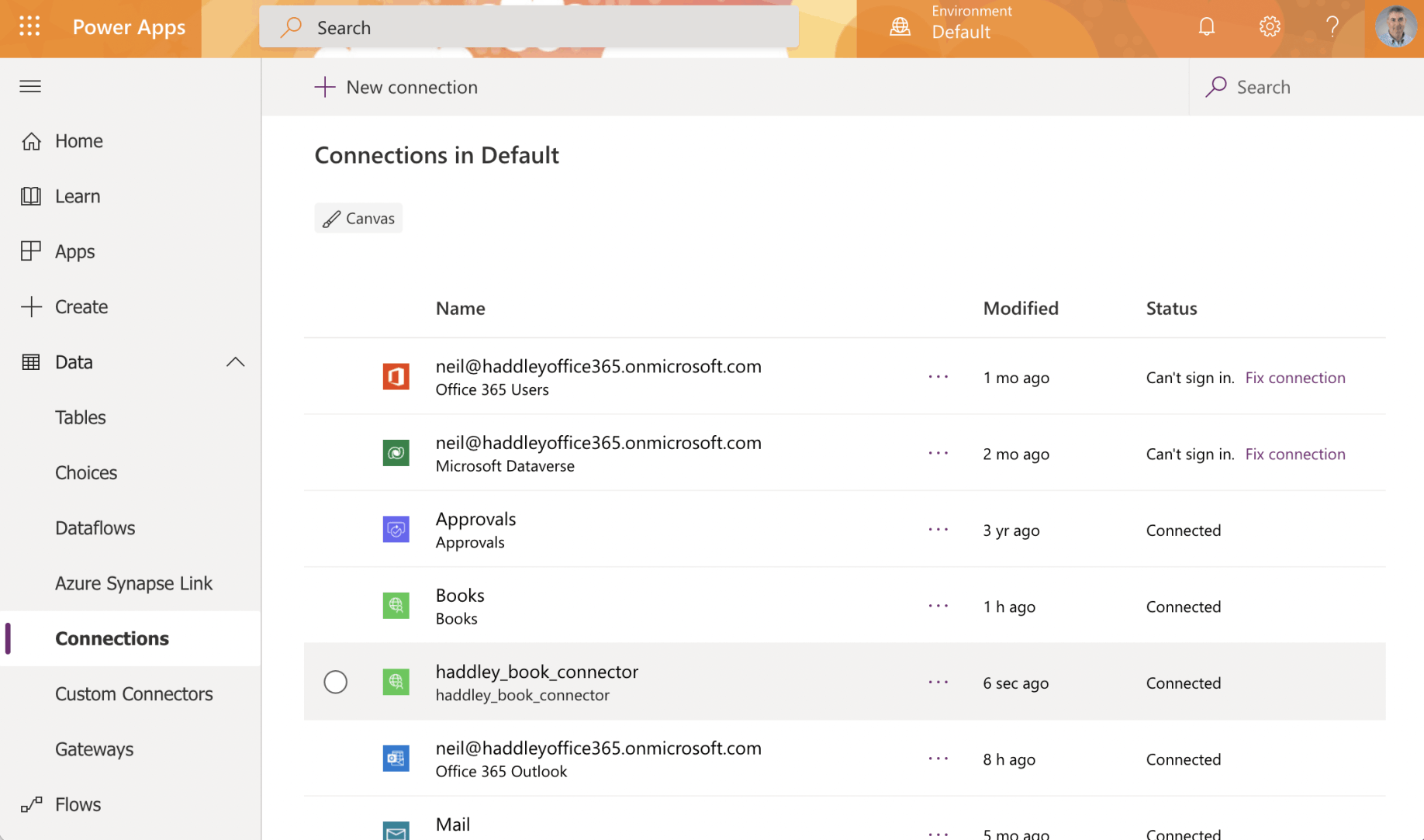
The new connection has been created
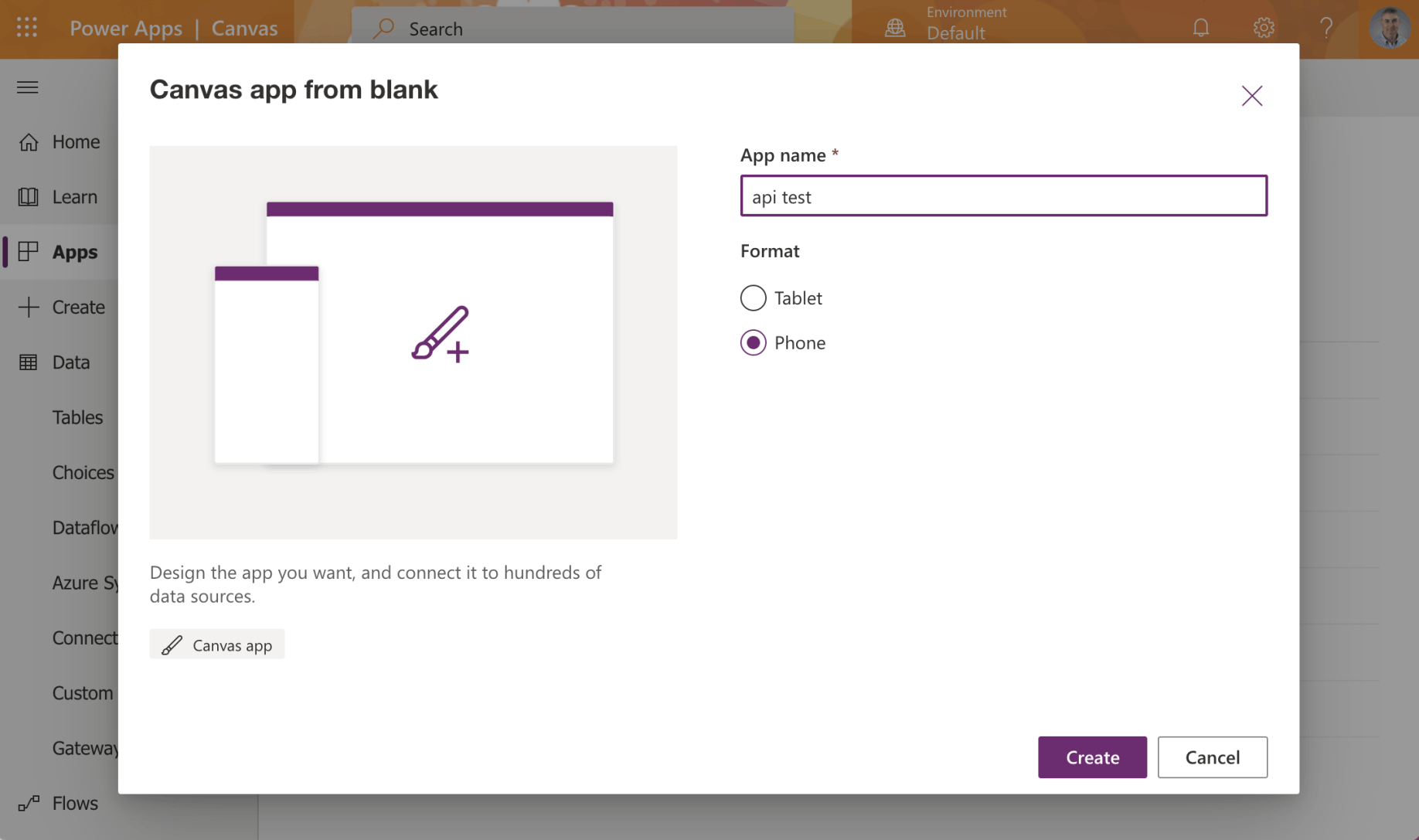
Create a test Power App
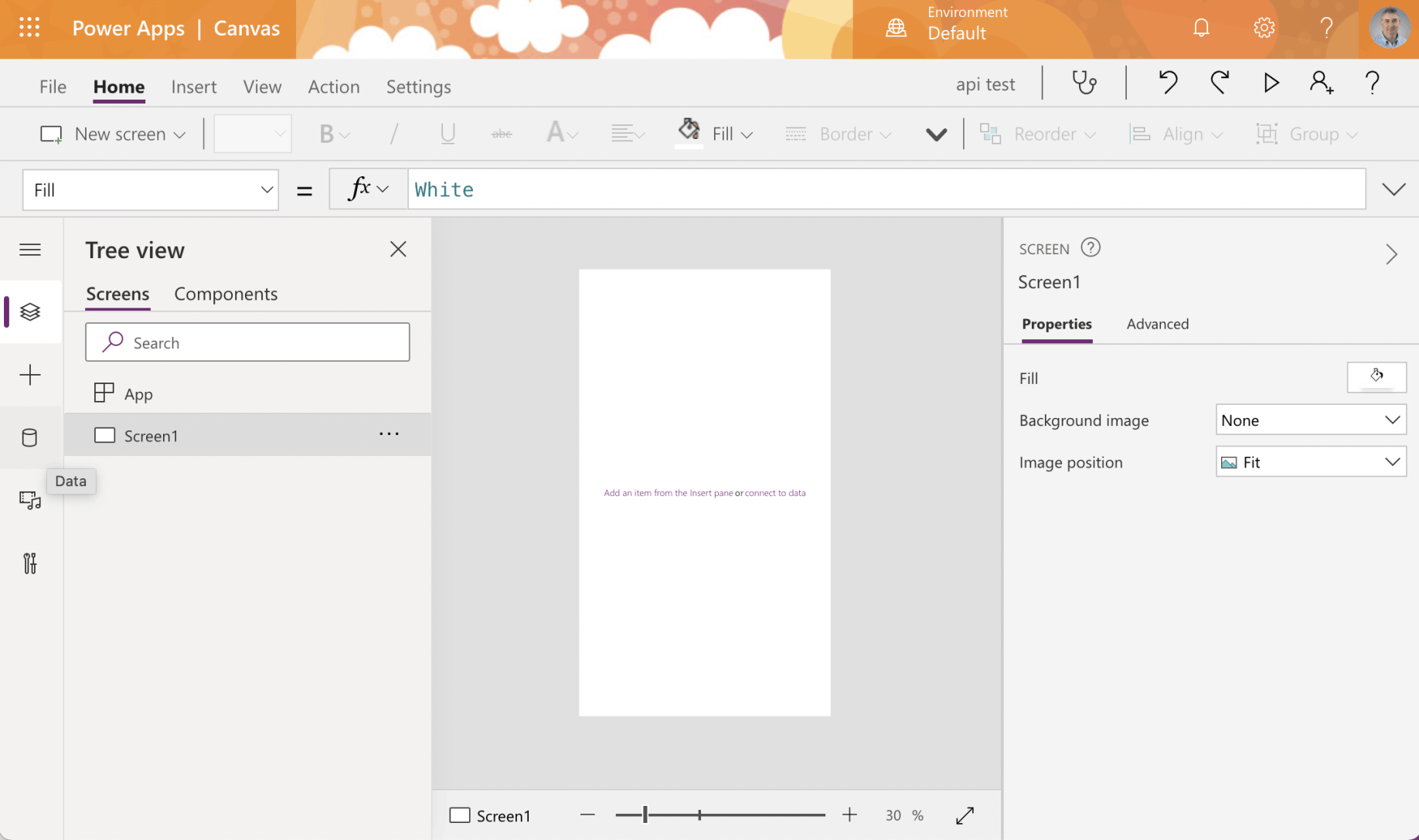
Blank Power App

Add a data source
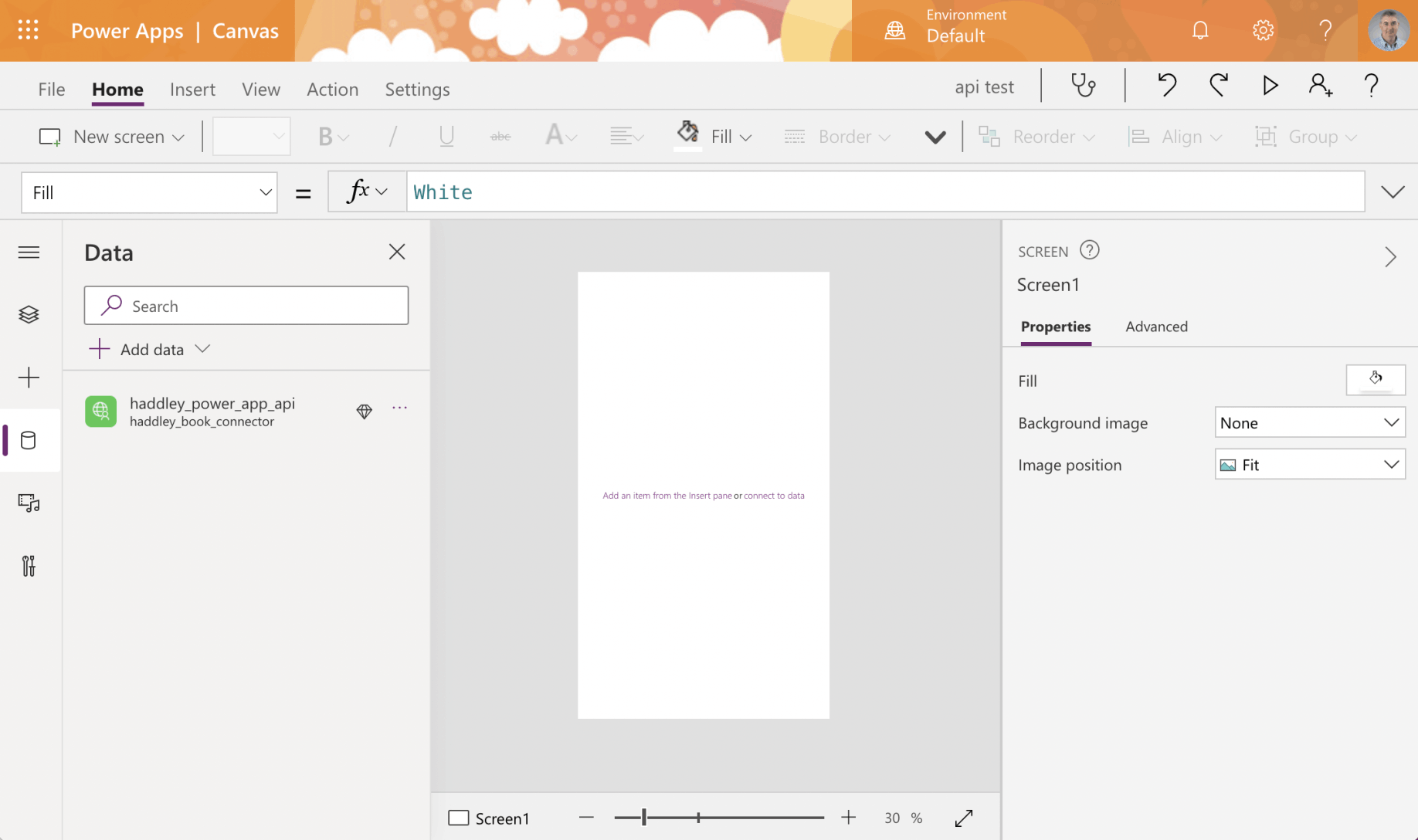
The connector has been added
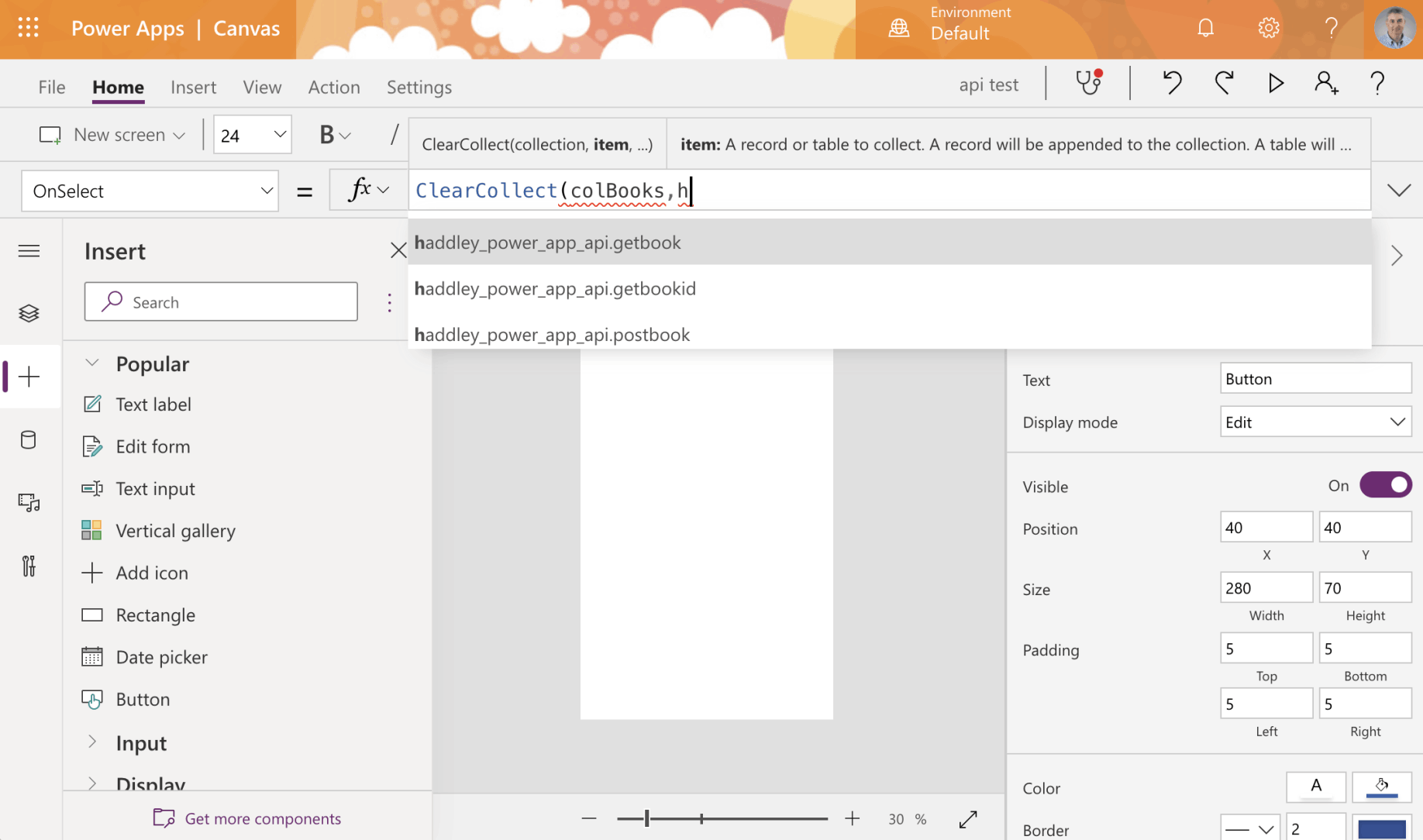
Add a button and configure the "OnSelect" handler
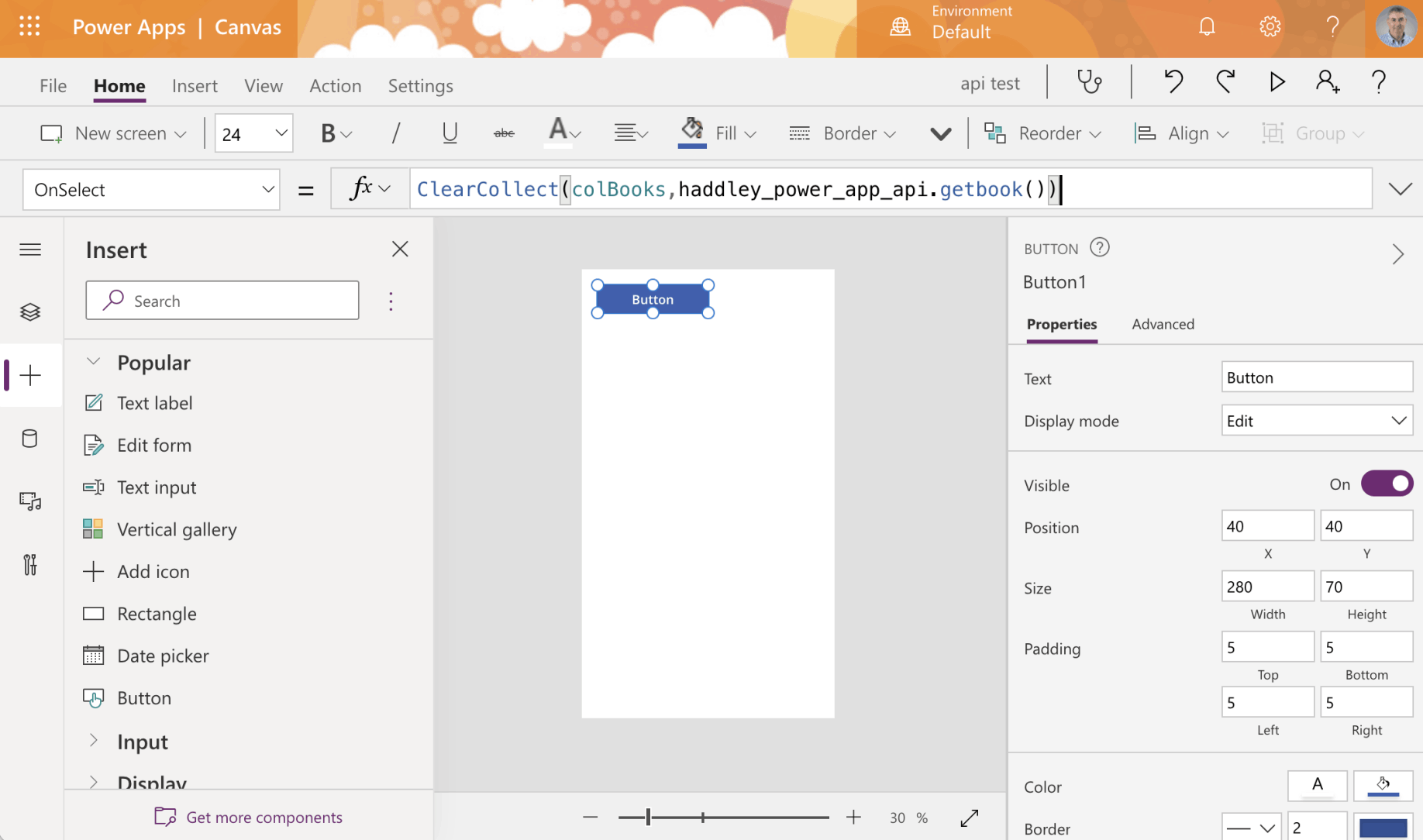
OnSelect books will be retrieved and stored in a "colBooks" collection
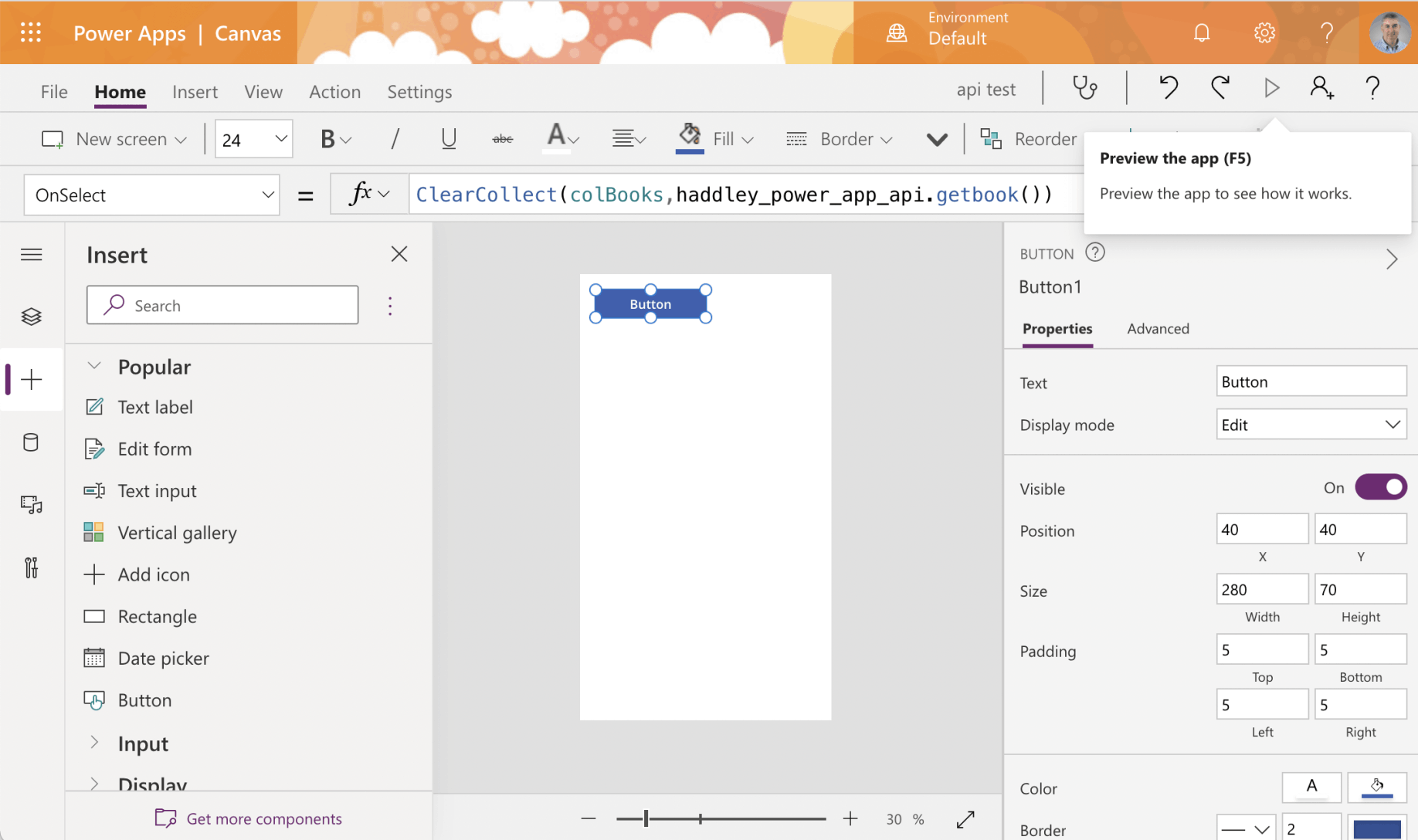
Preview the app
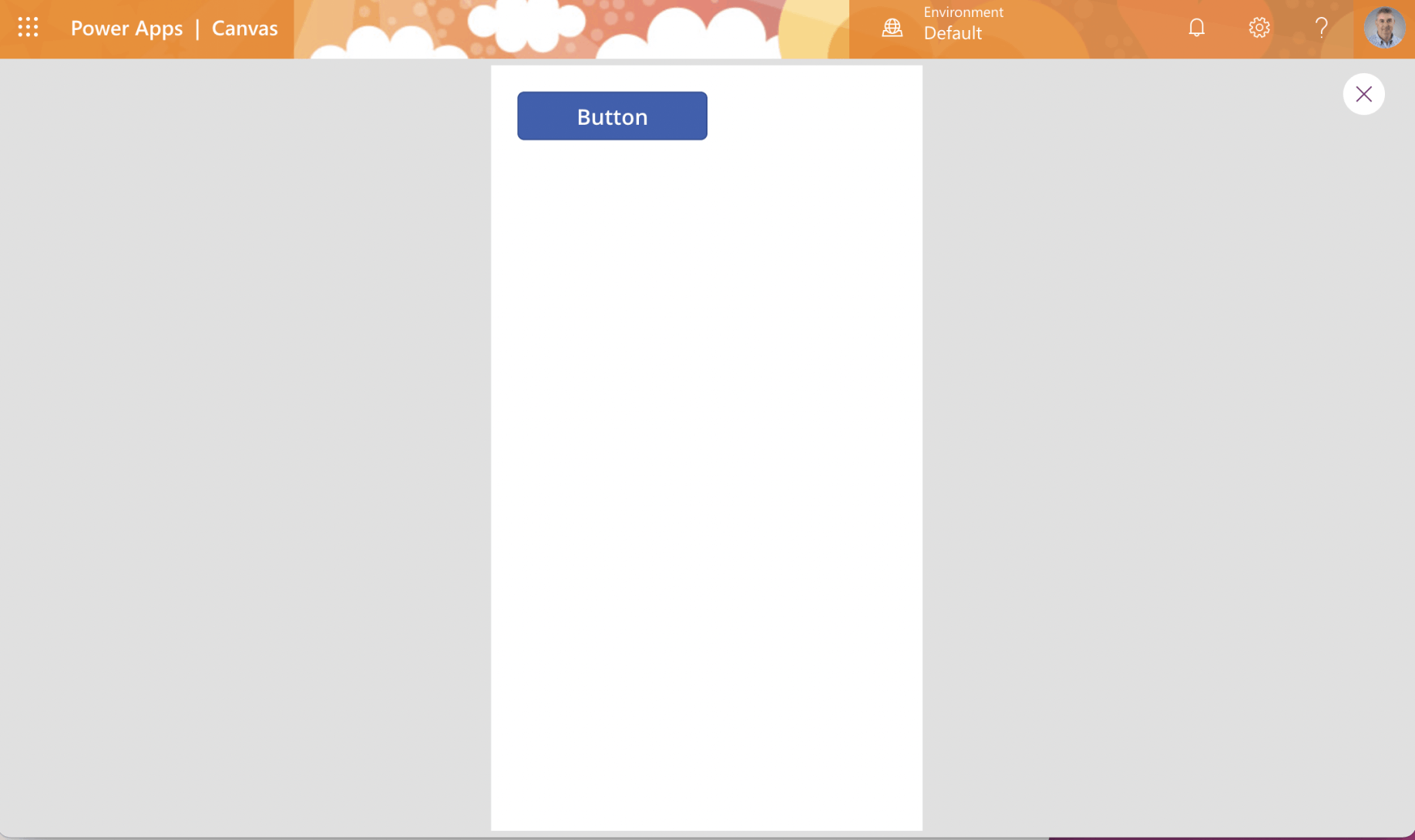
Press the Button
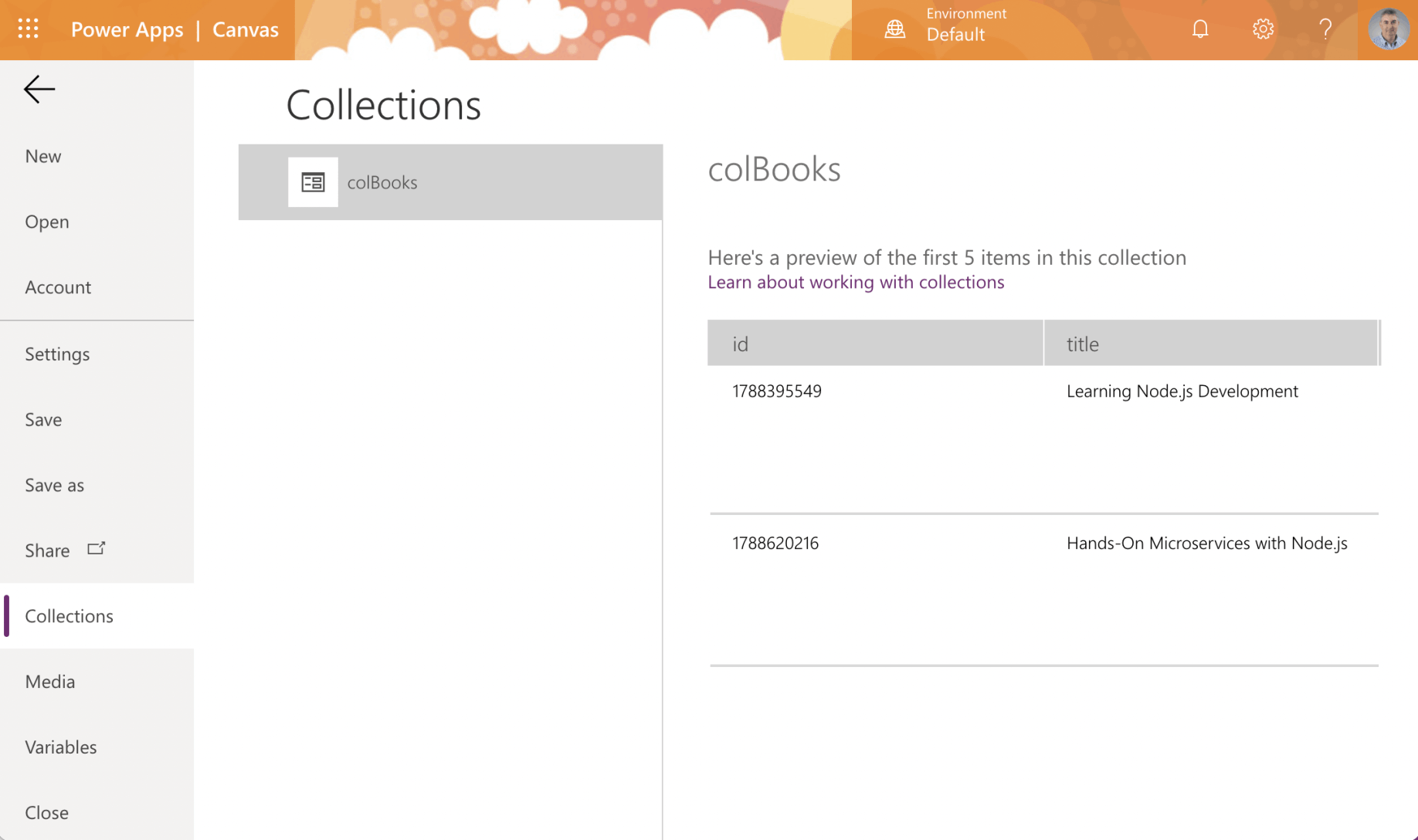
Navigate to Collections to review the result
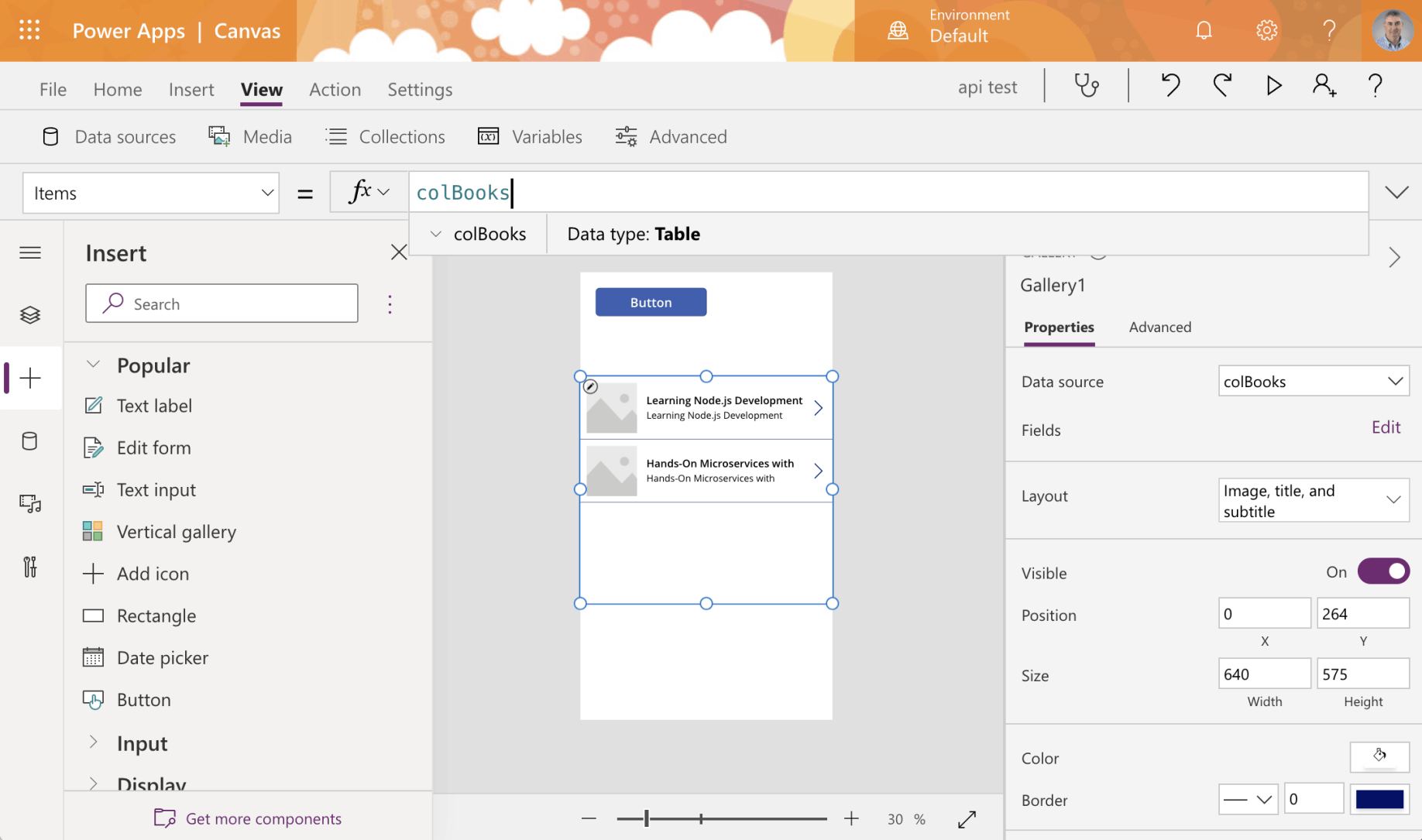
Add a gallery control and set items property to colBooks collection
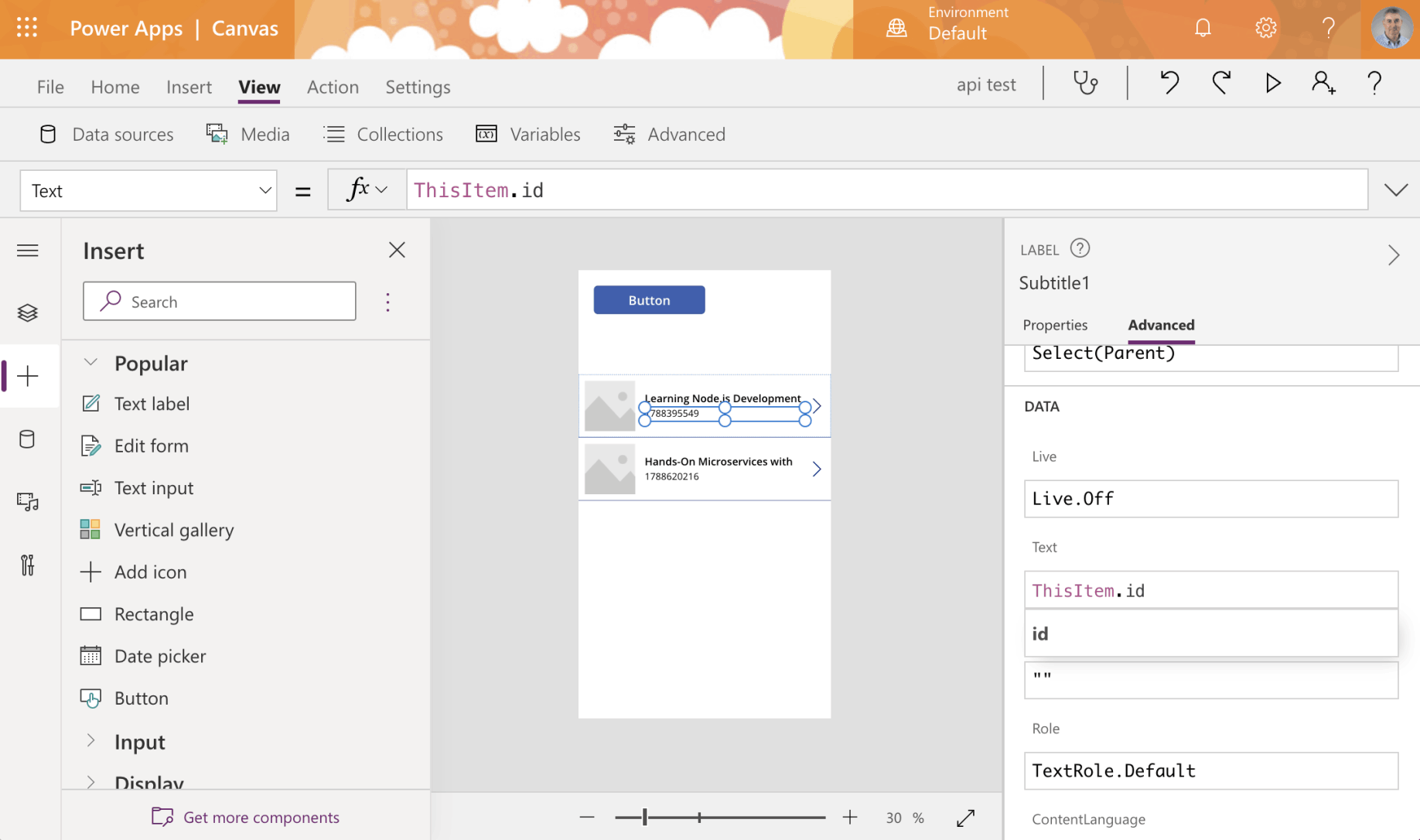
update the gallery control to display book titles and isbn (numbers)
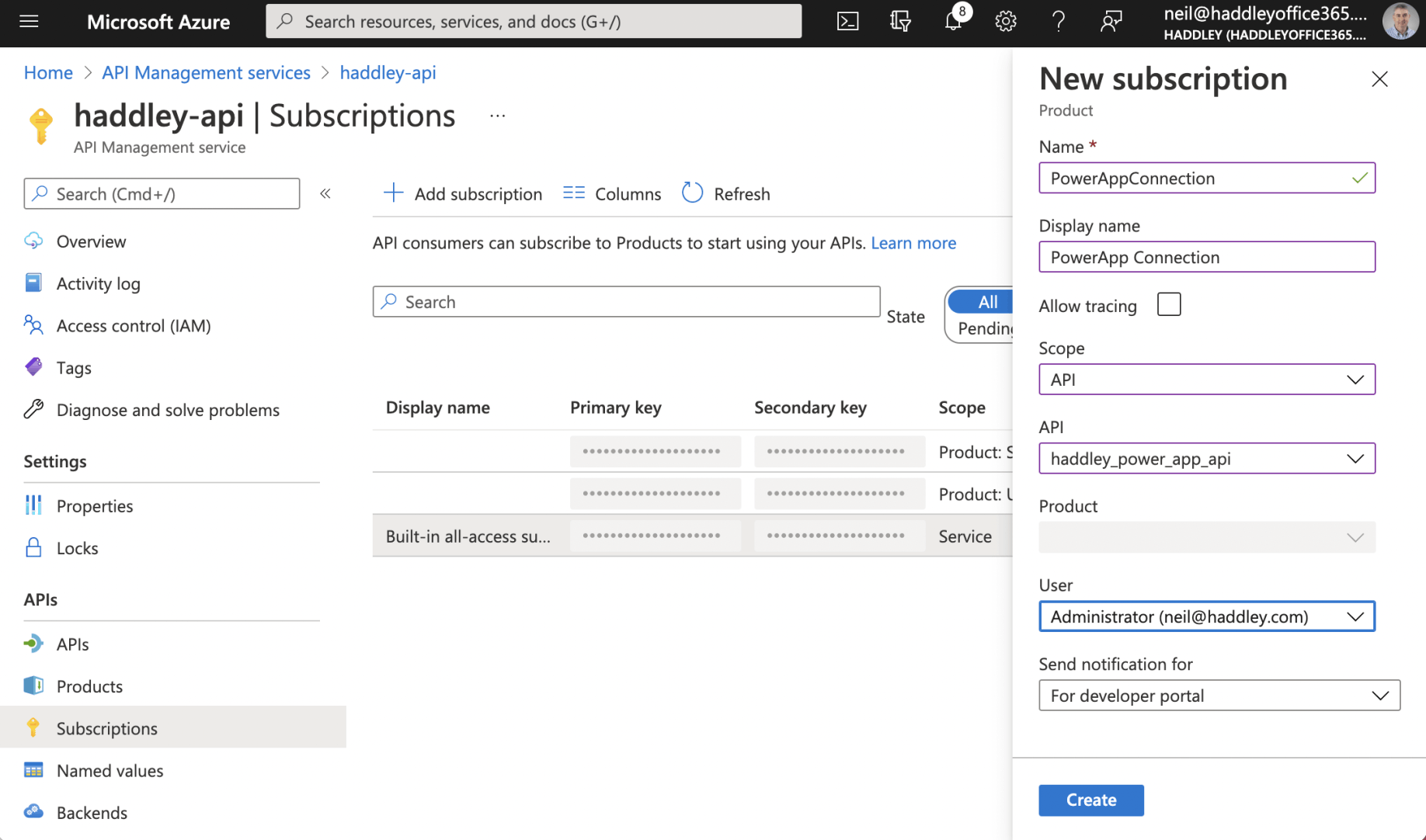
Add a new subscription
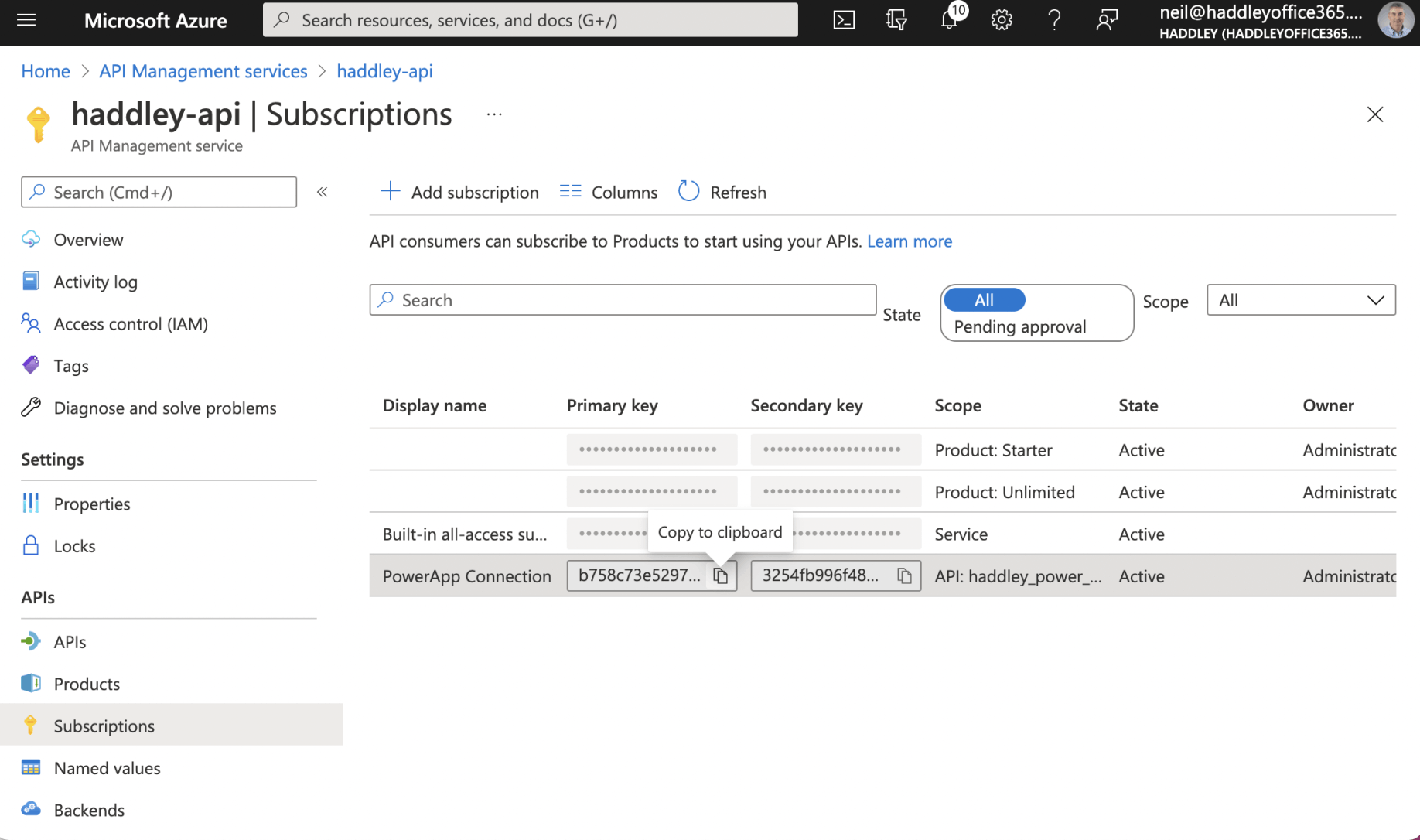
Copy the subscription key
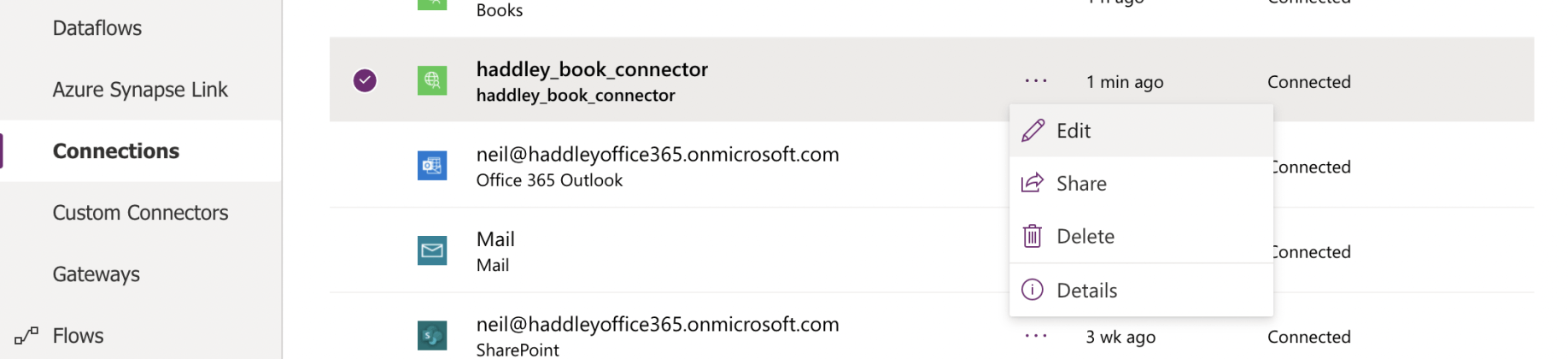
Edit the connection
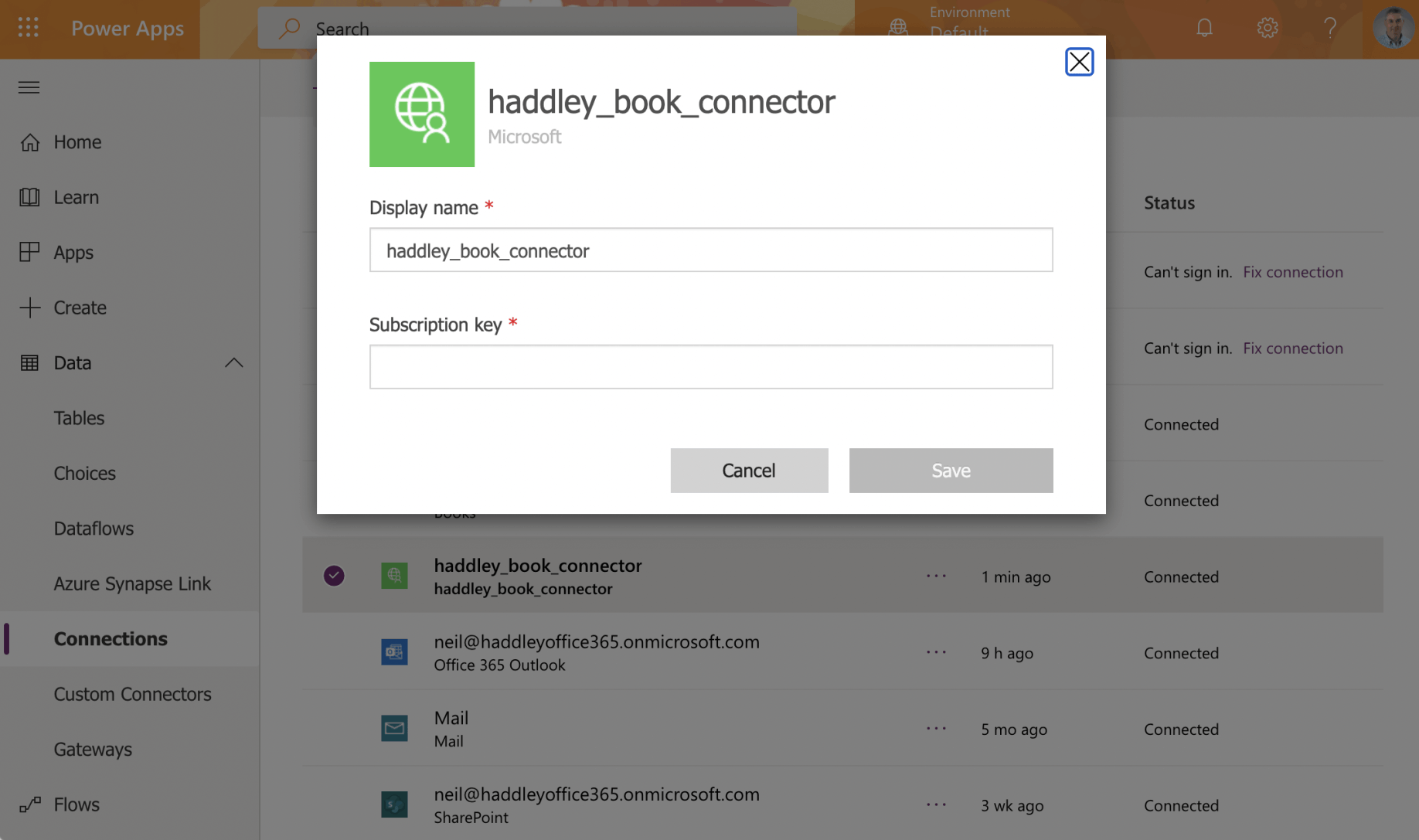
Update the subscription key